
To stream live video from your security camera, you need the right camera. You also need a simple setup. Make sure you have a steady internet connection. Many people use live streaming for safety. It helps them feel calm and safe. Look at these numbers:
| Description | Percentage |
|---|---|
| Households in metro cities preferring digital surveillance | Over 68% |
| Households in North America with digital surveillance | Over 46% |
| Smart homes in the US featuring at least one digital security camera | 72% |
You get alerts right away. You can act quickly if something happens. Here are some benefits you can expect:
- See threats as they happen.
- Stop crime before it starts.
- Keep your home or business safer every day.
Modern systems like the Botslab Advanced AI Tech 4K Battery 4-Cam System W510 make streaming easy. They are simple and not hard to use.
Key Takeaways
- Pick a security camera with high resolution for clear video. Find one with autofocus and good low-light ability.
- Connect your camera to a strong network. Use Wi-Fi if you want more flexibility. Use Ethernet if you want a stable connection. A strong network helps your video stream smoothly.
- Use the Botslab App to set up and control your camera easily. You can watch live video, get alerts, and control many cameras on your phone.
- Test your video quality before you start streaming. Check your internet speed. Change settings if you see lag or freezing.
- Clean and update your camera often to keep it working well. Think about upgrades for better features like two-way audio or solar charging.
Choose the right security camera

Key features for live streaming
Picking the right security camera for live streaming can make a big difference in your security setup. You want a camera that gives you clear video, works well in all kinds of light, and connects easily to your devices. Here are the top features you should look for:
- Resolution: Go for a camera with high resolution. A 4K camera captures sharp footage and lets you zoom in without losing detail. You can spot faces and license plates easily.
- Autofocus: This keeps your video clear, even when things move in front of the camera.
- Frame rate: Look for at least 30 frames per second. This makes your video smooth and easy to watch.
- Keyframe interval: This helps your video stream stay efficient and stable.
- Bitrate: A higher bitrate means better video quality. It also uses more internet bandwidth.
- Low-light performance: Good night vision is important. You want to see what happens even when it’s dark.
- Audio codecs: Some cameras let you pick different audio settings for better sound.
- Open camera platform: This gives you more options for connecting to apps and streaming services.
Tip: If you want professional quality, choose a camera with H.264 or H.265 encoding. These formats make streaming smooth and save space. For outdoor use, check for weatherproof ratings like IP66 or IP67.
You should also think about wireless connectivity. A wireless security camera is easy to install and move. You don’t need to run wires through your house or office. AI detection is another smart feature. Cameras with AI can spot people, vehicles, or pets and send you alerts right away. This helps you act fast if something unusual happens.
- AI cameras recognize patterns and send real-time alerts.
- AI detection systems trigger quick responses to threats.
- Wireless cameras set up fast and don’t need special tools.
Botslab W510 as a recommended option

Let’s talk about a security camera system that checks all the boxes. The Botslab Advanced AI Tech 4K Battery 4-Cam System W510 gives you everything you need for live streaming and more.
You get true 4K video quality. Every detail stands out, so you never miss a thing. The vivid color night vision lets you see clearly, even in low light. You can zoom in on any part of the video and still see sharp images. The system uses smart AI to spot visitors, vehicles, and pets. It sends you alerts and helps you search footage quickly.
The Botslab W510 connects to your Wi-Fi, so you can set it up in less than 20 minutes. You just follow the steps in the Botslab App. No special tools needed. The system runs on a strong 10,000mAh battery, and the solar panel keeps it charged. You don’t have to worry about changing batteries all the time.
Note: The Botslab W510 stores your video locally with the H200 HomeBase. You don’t pay monthly fees, and you can expand storage up to 16TB. You get peace of mind and save money.
You can view four monitoring zones at once. The panoramic 360° view lets you track everything around your property. The Botslab App makes it easy to watch live streams from anywhere. You get alerts, manage settings, and review footage with just a few taps.
If you want a security camera system that’s easy to use, reliable, and packed with features, the Botslab W510 is a smart choice. You get top-notch video, smart AI, and hassle-free setup. Your home or business stays protected, and you stay in control.
Connect your camera to the network

Getting your security camera online is a big step toward live streaming. You want a strong connection so your video stays clear and smooth. Let’s look at the best ways to connect and keep your stream steady.
Wi-Fi and Ethernet setup
You can connect your camera using Wi-Fi or Ethernet. Each method has its own pros and cons. Here’s a quick look:
| Type | Advantages | Disadvantages |
|---|---|---|
| Wi-Fi | Flexible placement, easy setup, less cabling, great for hard-to-reach spots | Can be less stable, more open to interference, may drop signal |
| Ethernet | Very stable, reliable, high video quality, less risk of hacking | Needs cables, harder to move, setup takes more time |
Wi-Fi works well if you want to avoid running wires or if you plan to move your camera later. It’s perfect for places where cables are hard to hide. Ethernet gives you a rock-solid connection. You get the best video quality and fewer dropouts, but you’ll need to run cables to each camera.
Tip: If you want the easiest setup, go with Wi-Fi. If you want the most stable stream, choose Ethernet.
Network tips for stability
A stable network keeps your live stream running without hiccups. Here are some tips to help you get the best results:
- Place your router close to your camera for a stronger signal.
- Use a high-speed internet plan. For 4K streaming, you need at least 15–25 Mbps upload speed.
- Upgrade your router if it’s old or slow.
- Limit the number of devices using your network at the same time.
- Pick a camera with local storage as a backup in case your internet drops.
| Resolution | Compression | Recommended Bandwidth |
|---|---|---|
| 4K (2160p) | H.264 | ~25 Mbps |
| 4K (2160p) | H.265 | ~15 Mbps |
Note: If you want the smoothest video, check your internet speed before you start streaming. A fast, stable connection makes all the difference.
You can also boost your setup by using cloud video management software that supports high bitrate and frame rate. This helps your video look sharp and load quickly. If you follow these steps, your security camera will stream live video with fewer problems and better quality.
Security camera streaming settings
Adjust resolution and bitrate
You want your live stream to look sharp and run smoothly. The right resolution and bitrate settings make a big difference. If you set your camera to a high resolution, like 4K or 8MP, you get clear video. But higher settings need more internet speed and power. If your internet is slow, your stream might freeze or look blurry.
Take a look at this table. It shows how much bitrate you need for different resolutions and frame rates:
| Resolution | 30fps | 25fps | 20fps | 15fps | 12.5fps | 10fps | 1fps |
|---|---|---|---|---|---|---|---|
| 12MP (4000×3000) | 10240 | 10240 | 7680 | 5120 | 5120 | 3840 | 3840 |
| 8MP (3840×2160) | 10240 | 8192 | 6144 | 4096 | 4096 | 3072 | 3072 |
| 6MP (3072×2048) | 5120 | 5120 | 3840 | 2560 | 2560 | 1920 | 1920 |
| 5MP (2592×1944) | 4608 | 4608 | 3456 | 2304 | 2304 | 1728 | 1728 |
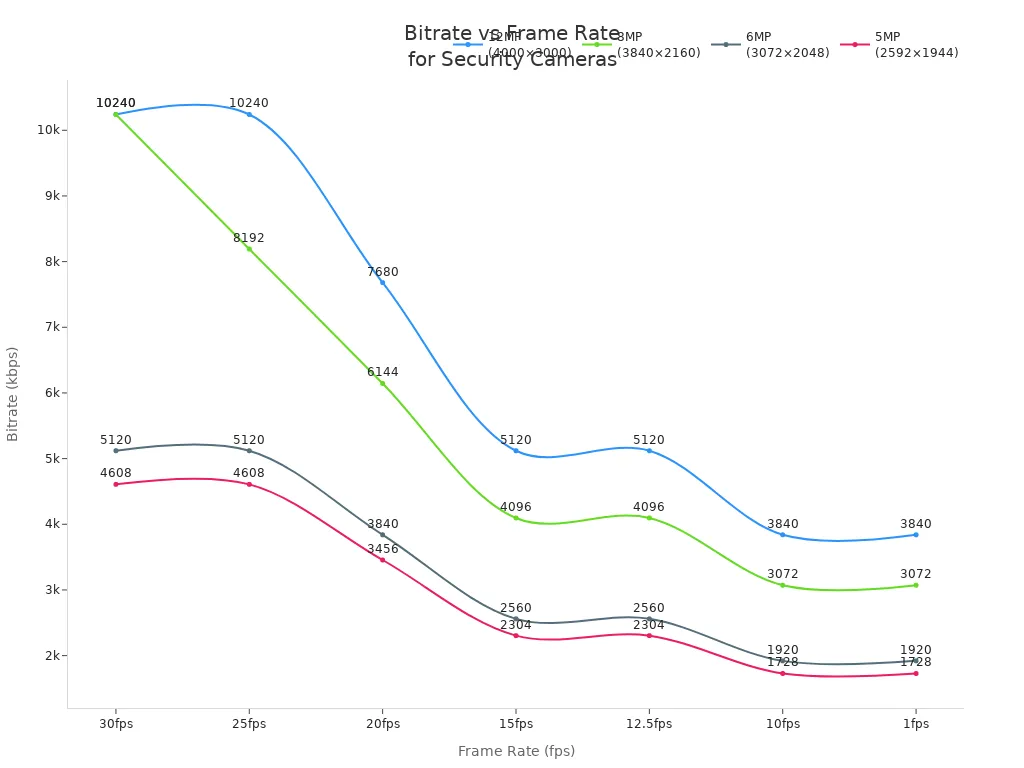
Tip: If your internet is slow, lower the resolution and bitrate. Your stream will stay smooth, even if the video is less detailed.
Here are some quick tips for setting up your stream:
- Match the streaming resolution to your camera’s original video source.
- Use higher bitrates for busy scenes with lots of movement.
- Lower both resolution and bitrate if your internet is limited.
- Variable bitrate helps keep your stream steady when things change in the video.
Enable live streaming protocols
You need to pick the right streaming protocol to send your video to phones, computers, or websites. Modern cameras support popular protocols that work with many devices. Here’s a table showing some common options:
| Protocol | Camera Examples |
|---|---|
| HLS | Meraki MV cameras |
| RTMP | Insta360 Pro 2 |
HLS works well for streaming to browsers and mobile apps. RTMP is great for sending video to platforms like YouTube or Facebook Live. You can check your camera’s settings to turn on these protocols. If you use the Botslab App, you get easy access to live streaming features without extra steps.
Note: Make sure your protocol matches your streaming platform. This helps your video load fast and play smoothly.
Now you’re ready to set up your security camera for live streaming. Adjust your settings, pick your protocol, and enjoy clear, reliable video.
Set up streaming platform
Streaming to mobile devices
You want to watch your security camera live from your phone. It’s easy with today’s smart apps. Here’s how you can get started:
- Download the Botslab App or your camera’s official app on your smartphone.
- Power on your camera and get it ready to scan a QR code.
- Open the app and connect your camera using the QR code or model code.
- If the app doesn’t find your camera, add it manually. Name your camera, enter its IP address, and fill in the username and PIN from the manual.
- Tap “Save changes.” If you run into trouble, restart your camera and your phone.
Once you’re connected, you can view live video, set up motion alerts, and adjust settings right from your phone. The Botslab App makes things simple. You can manage multiple cameras, watch up to four zones at once, and get smart AI alerts when something happens. Take a look at what you can do with the Botslab App:
| Feature | Description |
|---|---|
| Multi-camera workflows | View and manage several cameras at the same time |
| Live feed viewing | Watch real-time video from anywhere |
| AI alerts | Get instant notifications for important events |
| Historical footage search | Find past incidents quickly |
| Cross-camera tracking | Follow events across different cameras |
| Four-zone monitoring | Keep an eye on four areas at once |
| Quick-search feature | Locate people or vehicles in seconds |
Tip: Set up custom alerts so you only get notified about what matters most to you.
Streaming to YouTube or other platforms
Want to share your live video with others or keep a public record? You can stream your camera feed to YouTube or similar platforms. Here’s a simple way to do it:
- Make sure your camera is online and connected to a strong network.
- Build the RTSP or RTMP URL for your camera. You’ll find this in your camera’s settings.
- Verify your YouTube account and get your stream key.
- Install an encoder app on your computer or phone. Enter the camera’s stream URL and your YouTube stream key.
Before you go live, think about privacy and safety. Streaming footage to public sites can raise privacy concerns. You should blur faces and license plates if needed. Always follow local laws about sharing video. Here are some things to keep in mind:
| Key Considerations | Description |
|---|---|
| Anonymization | Blur faces and plates to protect privacy |
| Consent Laws | Make sure you have permission to share footage |
| Legal Implications | Know the rules to avoid legal trouble |
You might face issues like internet outages, lag, or low video quality. A fast upload speed and secure passwords help keep your stream smooth and safe.
Note: Always check your settings and test your stream before sharing it with others.
Optimize live stream
Test video quality
You want your live stream to look great and work smoothly. Testing your video quality helps you catch problems before they become big issues. Here’s a simple way to check your setup:
- Set up your camera and make sure everything is connected right.
- Test your internet speed. A fast, stable connection keeps your video clear.
- Start a private or unlisted stream. This lets you see how things look without showing everyone.
- Watch the stream and check for any problems like blurry video or lag.
- Ask a friend or family member to watch and give feedback.
- Get ready with backup plans in case something goes wrong during a real event.
You can also use tools to measure how well your stream works. Here’s a quick look at some helpful options:
| Metric/Tool | Description |
|---|---|
| CCTV Monitoring with PRTG | Checks if your cameras are working, monitors bandwidth, and tracks traffic. |
| Video Content Analysis | Finds objects or motion in your video and gives you useful data. |
| Real-time Monitoring | Sends alerts if something goes wrong and can help fix issues fast. |
Tip: Keep an eye on things like play rate, watch time, and bounce rate. These numbers show how well your stream is performing.
Troubleshoot common issues
Sometimes, things don’t go as planned. Here are some common problems you might see and how you can fix them:
- Playback problems: If you see blank screens or missing footage, check your camera’s settings and make sure it’s connected to the network.
- Laggy or freezing video: Try watching on a different device or lower the video quality if your device can’t keep up.
- No audio: Make sure your camera has a microphone and check the audio settings on your viewing device.
If you still have trouble, try these steps:
- Clean the camera lens.
- Move the camera closer to your router if you use Wi-Fi.
- Adjust focus and zoom for a clear picture.
- Check the power supply.
- Try a different cable or port.
- Make sure your camera and recorder use the same video format.
- Restart the camera or update its firmware.
- Contact customer support if nothing works.
Note: Regular checks and quick fixes help keep your live stream running smoothly. Don’t wait for a problem to get worse—act fast and stay secure!
You can stream live video from your security camera by doing a few things. First, set up your camera so it shows clear video. Next, find the best place to put your camera. Then, connect your camera to your home network. After that, change your camera settings to fit your needs. You also need an encoder to help with streaming.
If you pick a system like Botslab W510, things get easier and work better:
| Feature | Description |
|---|---|
| Easy Setup | You don’t need expert help |
| 4K Video | Very clear live video |
| Smart AI Alerts | Fast and correct notifications |
Clean your camera often and update it to keep it working well. 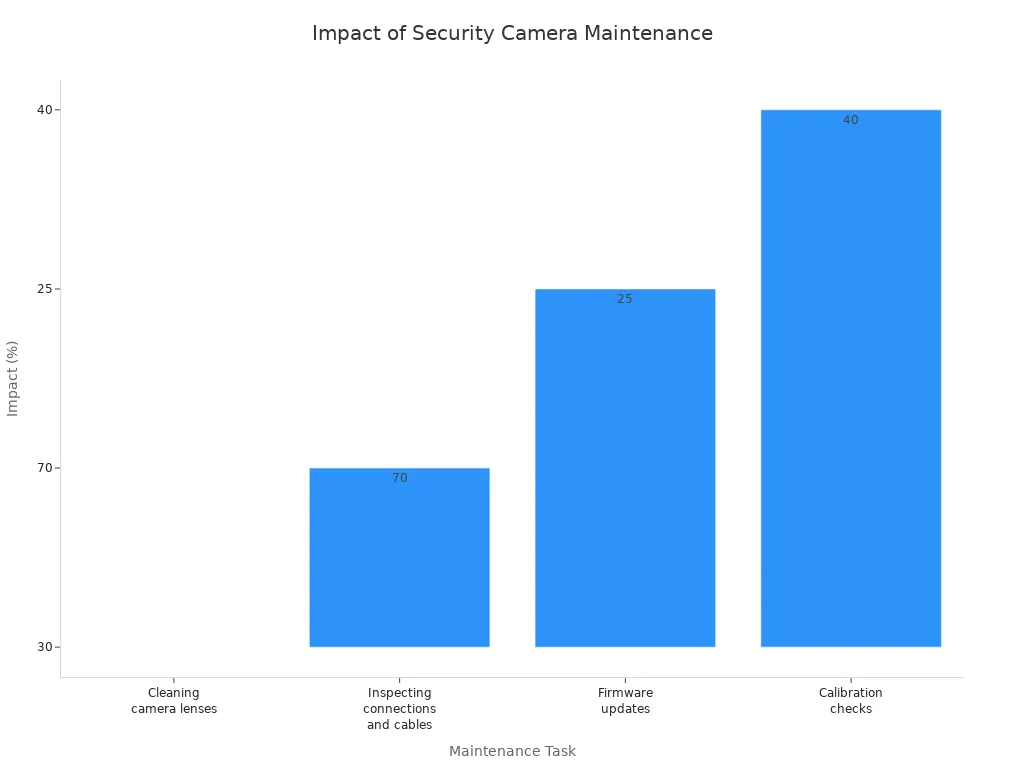 You can add upgrades like talking through the camera, solar charging, or better detection to make your security even stronger.
You can add upgrades like talking through the camera, solar charging, or better detection to make your security even stronger.
FAQ
How do you watch your security camera live on your phone?
You just open the Botslab App, tap your camera, and start watching. The app lets you see live video, get alerts, and manage settings from anywhere.
Can you stream your camera to more than one device?
Yes! You can view your live stream on multiple phones or tablets. Just log in with the same account on each device.
What should you do if your live stream is lagging?
Try moving your camera closer to your Wi-Fi router. You can also lower the video quality in the app. If the problem continues, restart your camera and check your internet speed.
Is your video footage safe and private?
Botslab stores your video locally on the H200 HomeBase. You control who can view your footage. No monthly fees or cloud worries!
Do you need a subscription to use Botslab W510 live streaming?
No subscription needed! You get full access to live streaming and local storage features right out of the box.
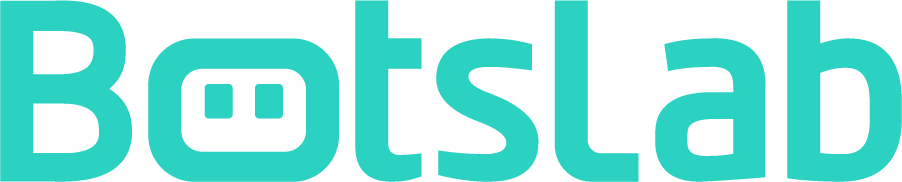
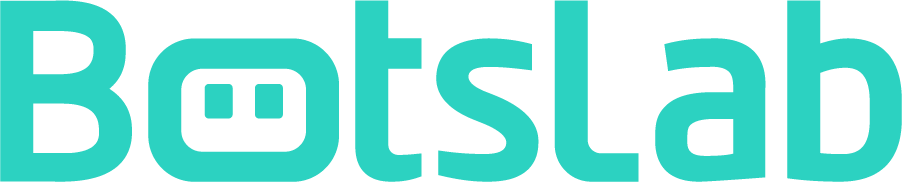







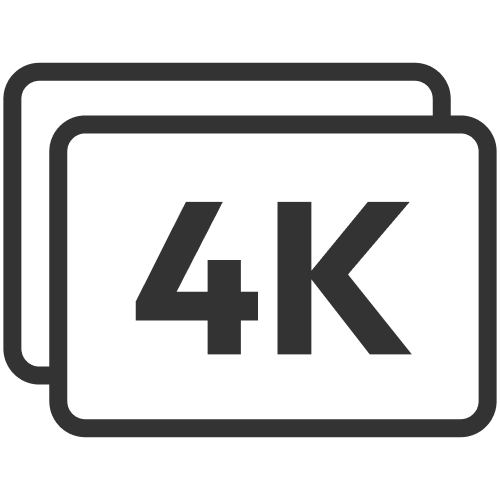









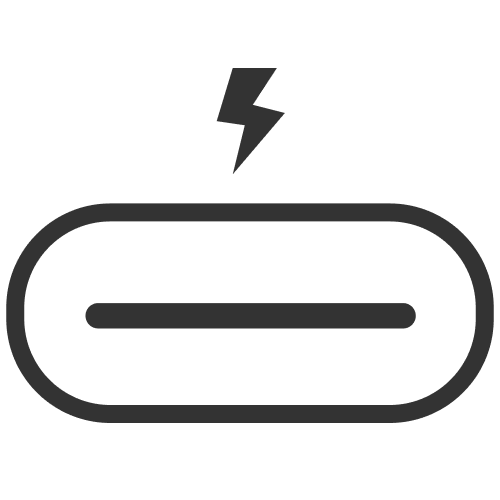

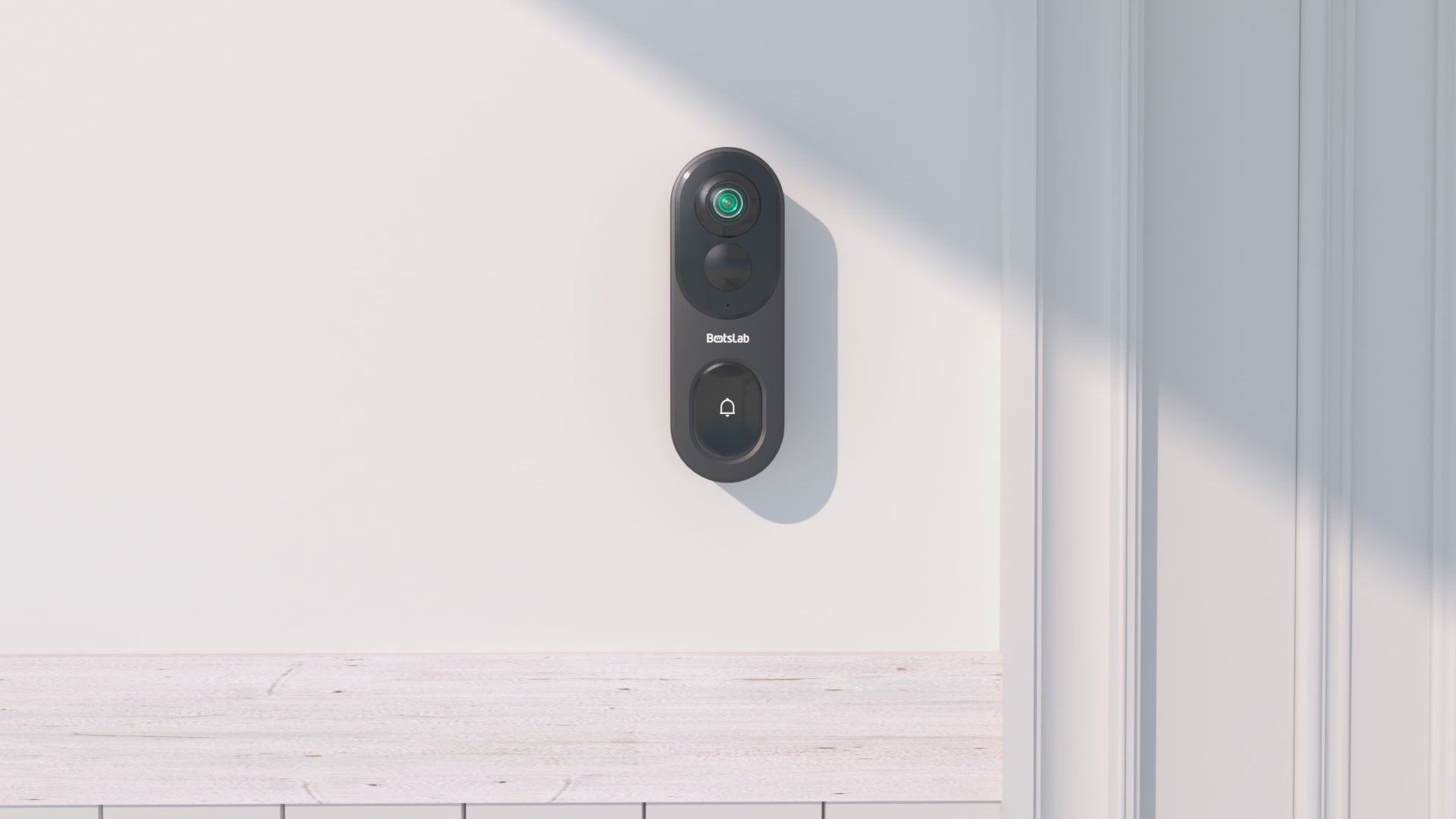

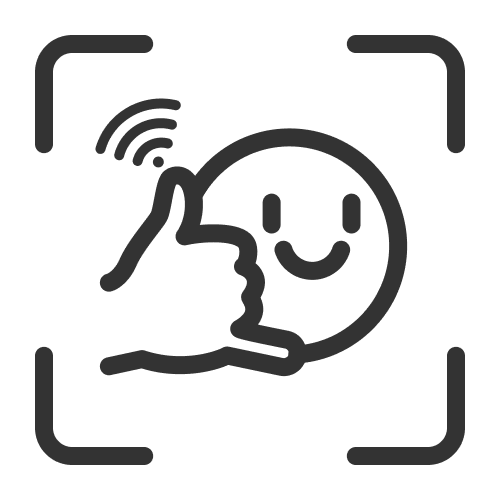
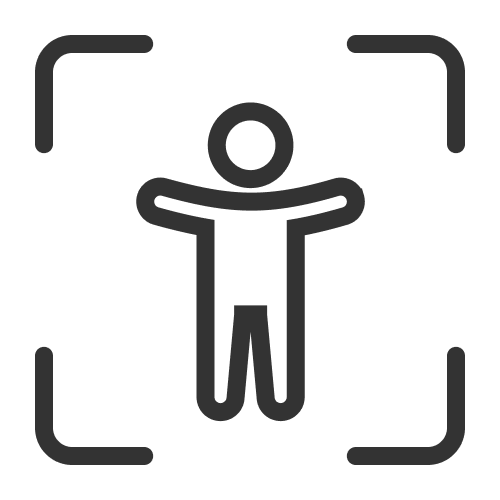

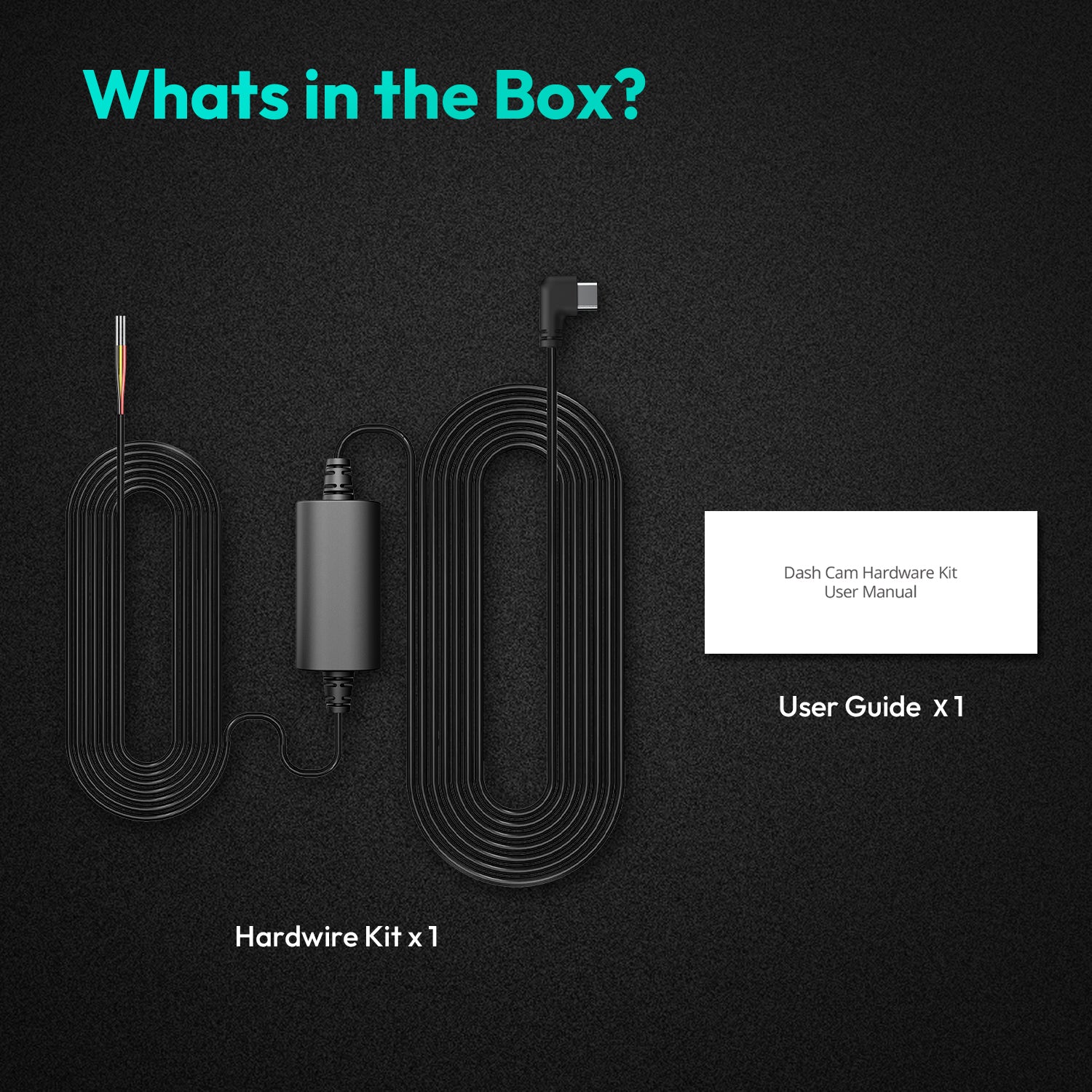



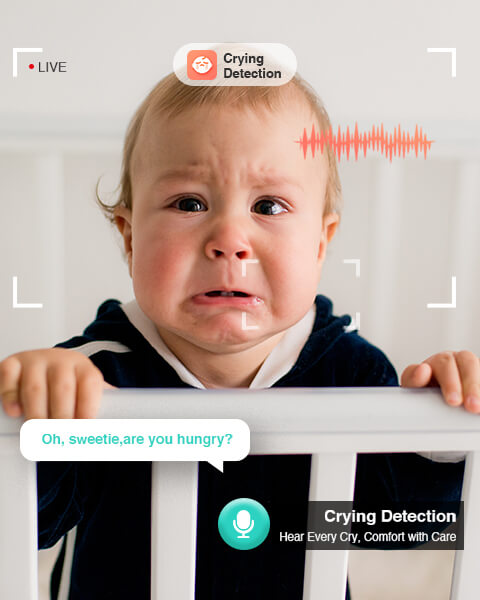
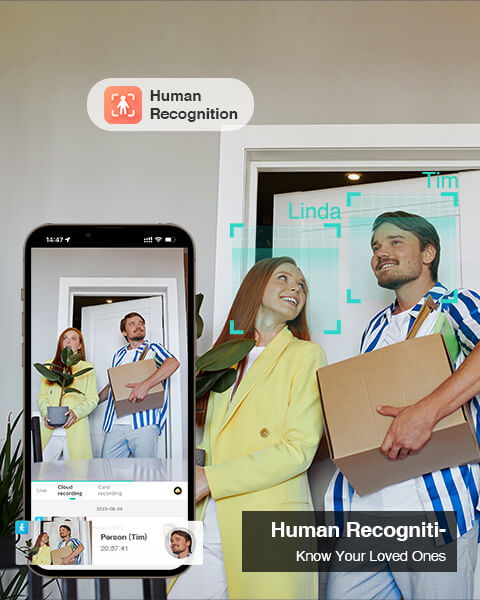

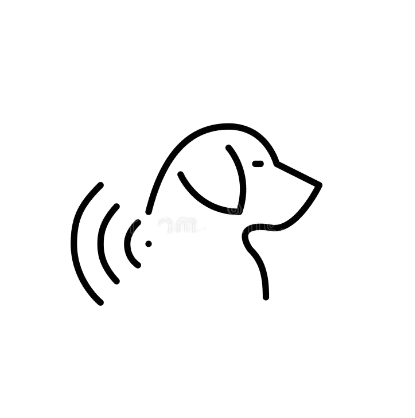

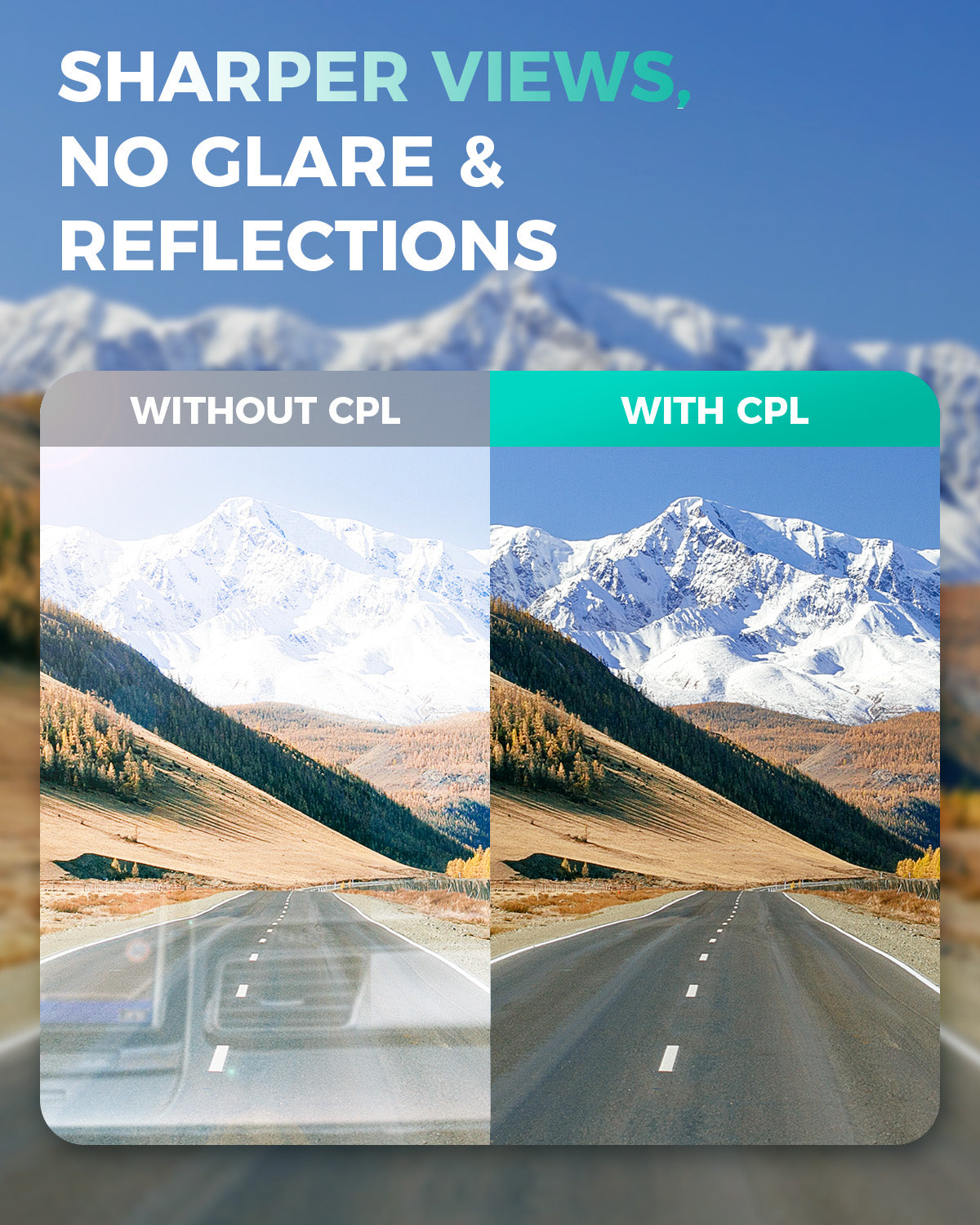


Share:
10 Effective Ways to Block Neighbors Security Camera
Can Security Cameras Hear You Talking