To turn off your auto dash cam's screen, the most common method is to activate the 'Auto Screen Off' or 'Screensaver' feature within the device's settings menu. This function allows you to set a timer (typically 15 seconds, 1 minute, or 3 minutes), after which the display will go dark while the camera continues to record seamlessly. This ensures an undistracted driving experience without compromising on security.

Table of Contents
Why Should You Turn Off Your Dash Cam's Screen While Driving?
An auto dash cam is a vital tool for documenting your journeys and providing evidence in case of an incident. However, its screen can sometimes be more of a hindrance than a help while you are on the move. Keeping the display active during your drive is often unnecessary and can introduce several potential issues related to safety, legality, and device longevity.
Is It a Legal Requirement?
In many regions, regulations govern the use of screens and video displays within a driver's line of sight. These laws are designed to prevent distracted driving. While dash cams themselves are legal in most places, an active, illuminated screen showing a live video feed could be considered a distraction, potentially violating local traffic laws. By setting your screen to turn off automatically, you ensure compliance and avoid any potential legal complications, demonstrating that your device is for recording purposes only, not for entertainment or viewing while driving.
How Does It Enhance Driving Safety?
The primary reason to disable your dash cam's screen is to minimize distractions. The human eye is naturally drawn to light and movement, and a live video display on your dashboard can pull your attention away from the road. This is especially true at night, when the bright light from the LCD screen can create glare, impair your night vision, and become a significant source of distraction. Turning the screen off allows you to focus completely on the task of driving, significantly improving your safety and the safety of others on the road.
Does It Conserve Power and Prevent Overheating?
Continuously running an LCD screen generates heat and consumes power. While the power draw is minimal, it contributes to the overall operating temperature of the dash cam. In hot weather or during long drives, this extra heat can increase the risk of the device overheating, which could lead to a temporary shutdown or, in worse cases, damage to internal components. Disabling the screen reduces the thermal load on the device, promoting more stable operation and extending its lifespan. It also slightly lowers the power consumption from your vehicle's battery.
What Are the Common Methods to Disable a Dash Cam Display?
Most modern dash cams provide several convenient ways to manage the screen. The specific terminology may vary between brands, but the underlying functions are generally the same. Finding the right setting is usually a straightforward process.
Method 1: Using the Auto-Off or LCD Timeout Setting
This is the most popular and effective method. The 'Auto Screen Off,' 'LCD Timeout,' or 'Screen Off Timer' setting allows the device to function automatically. You can choose a specific duration, such as 15 seconds, 30 seconds, 1 minute, or 3 minutes. After the dash cam has been recording for your selected time, the screen will power down on its own. Critically, the recording function remains active, indicated by a small flashing LED or status light. This "set it and forget it" approach is ideal for most drivers.
Method 2: Activating the Screensaver Mode
Some dash cams offer a 'Screensaver' mode instead of a complete screen-off function. When activated, the screen will switch from the live video feed to a minimalist display after a set period. This display might show basic information like the current time, speed, or recording status in a dim, non-intrusive format. This provides essential information without the distraction of a full video feed, striking a balance between information and safety.
Method 3: Manual Power/Display Button
Nearly all dash cams have a physical button that can be used to manually turn the screen on or off with a short press. This is often the same button used to power the device on and off with a long press. If you prefer manual control or need to quickly check the camera's view, a simple tap of this button will toggle the display without interrupting the recording. This is useful for situations where you want the screen on temporarily, for instance, when initially positioning the camera.
How Do I Find the Screen Settings on My Dash Cam?
Accessing the screen settings is typically done through the device's menu system, either on the unit itself or via a connected smartphone application.
Navigating the On-Device Menu
For dash cams with built-in screens and buttons, the process usually involves these steps:
- Stop the recording, as many dash cams do not allow access to the main settings menu while actively recording.
- Press the 'Menu' or 'Settings' button (often marked with a gear icon).
- Use the navigation buttons (up/down) to scroll through the menu options.
- Look for a sub-menu labeled 'Display Settings,' 'System Settings,' or similar.
- Inside this menu, find the option for 'LCD Timeout,' 'Screensaver,' or 'Auto Screen Off.'
- Select your preferred time interval and confirm the change.
- Exit the menu, and the dash cam will save your new preference. The recording will typically restart automatically.
Using a Companion Smartphone App
Many advanced dash cams, including the high-clarity models from Botslab, offer Wi-Fi connectivity and a dedicated smartphone app. This often provides a more intuitive way to manage settings.
To use an app:
- Connect your smartphone to the dash cam's Wi-Fi network.
- Open the companion app on your phone.
- Navigate to the 'Settings' or 'Device Configuration' section within the app.
- Locate the screen-related settings, which will be clearly labeled.
- Adjust the 'Auto Screen Off' timer or enable the screensaver directly from your phone. The changes will sync to the dash cam instantly.
Using an app is often faster and more user-friendly than navigating with small on-device buttons.
What if My Dash Cam Screen Won't Turn Off?
If you have enabled the auto-off feature but the screen remains on, there are a few common causes to investigate. Performing a few simple checks can usually resolve the issue quickly.
Troubleshooting Common Issues
If your dash cam's screen isn't behaving as expected, try these steps:
| Potential Issue | Solution |
| Settings Not Saved | Ensure you properly saved the settings after making a change. Some models require you to press an 'OK' or 'Confirm' button before exiting the menu. Re-enter the menu to verify the setting is still active. |
| Firmware Glitch | A simple power cycle can often resolve minor software bugs. Turn the dash cam off completely, wait a few seconds, and turn it back on. For more persistent issues, check the manufacturer's website for a firmware update, which can fix bugs and improve performance. |
| Motion Detection or Parking Mode | Sometimes, features like motion detection can keep the screen awake when they are triggered. Check if the screen stays on only when motion is detected and review your settings for parking mode or motion sensitivity. |
| Faulty Power Connection | An unstable power supply can sometimes cause a dash cam to reset its settings or behave erratically. Ensure the power cable is securely plugged into both the dash cam and the vehicle's power port. |
Which Dash Cam Features Support Effortless Screen Management?
When choosing a dash cam, look for models designed with user convenience and safety in mind. Premium devices offer robust features that make managing the display and other functions incredibly simple. For instance, the Botslab G980H 4K Dash Cam not only delivers stunning video clarity but also provides a seamless user experience through its dedicated mobile app.
With an app-controlled interface, you can easily access all settings, including the screen timeout function, without ever needing to touch the device itself once it is installed. This allows for quick adjustments, firmware updates, and footage review directly from your smartphone. This level of intuitive control ensures that your dash cam's settings are always optimized for safe, distraction-free driving, allowing you to focus solely on the road ahead while being confident that every moment is being captured in crystal-clear detail.
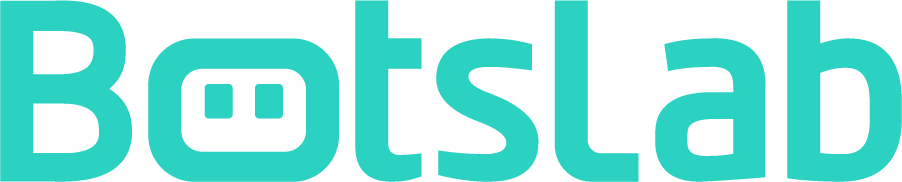
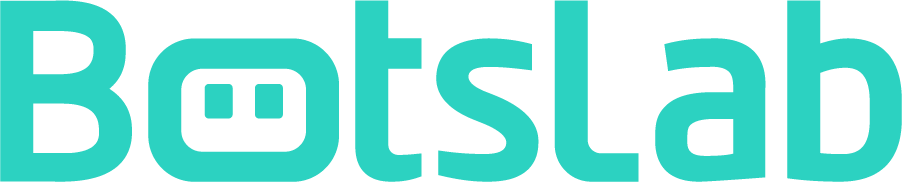


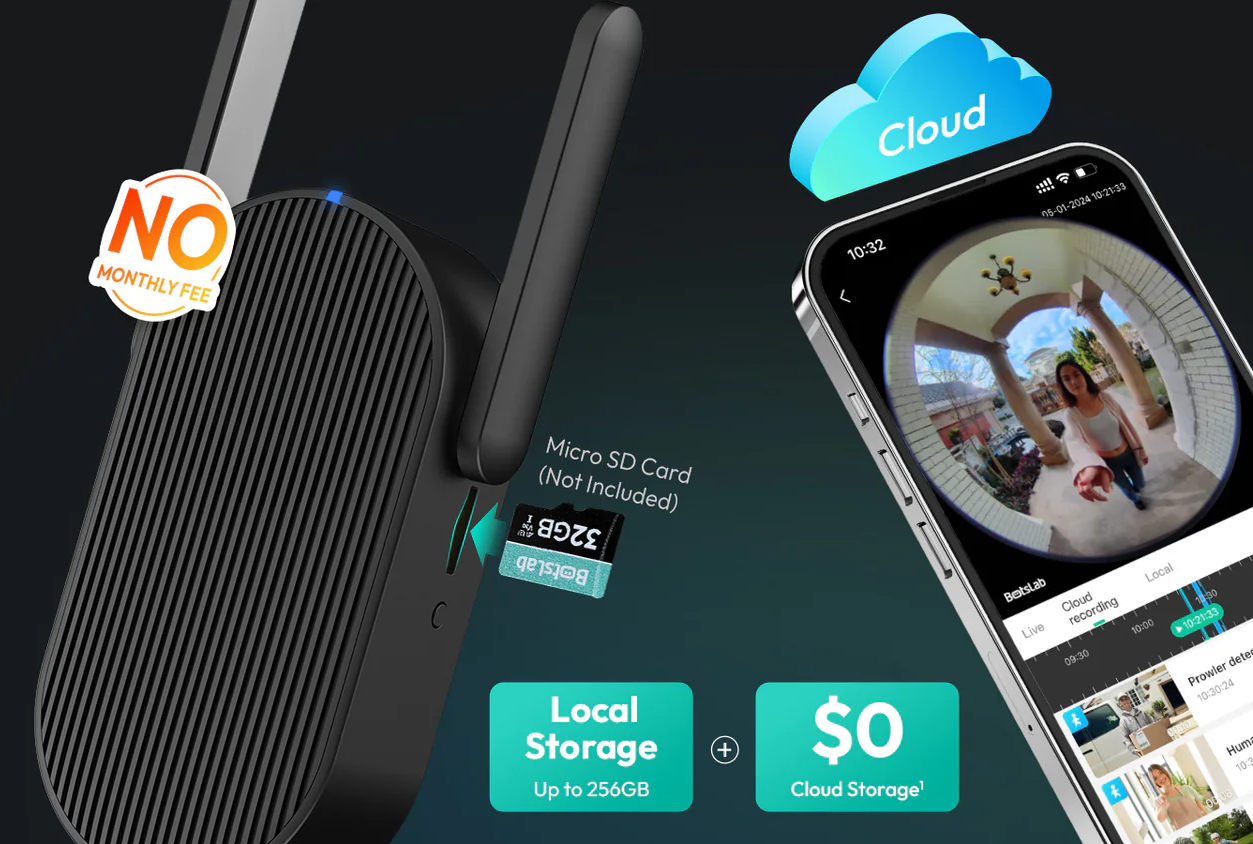




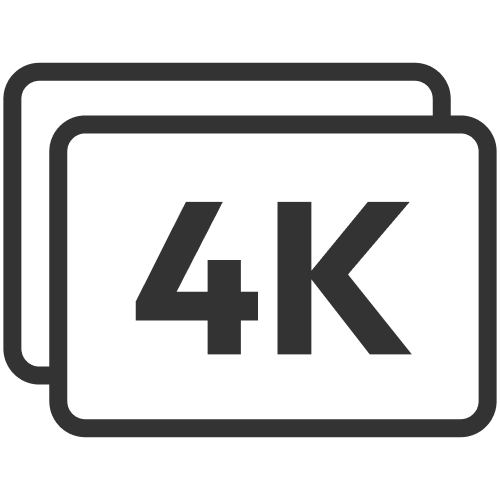













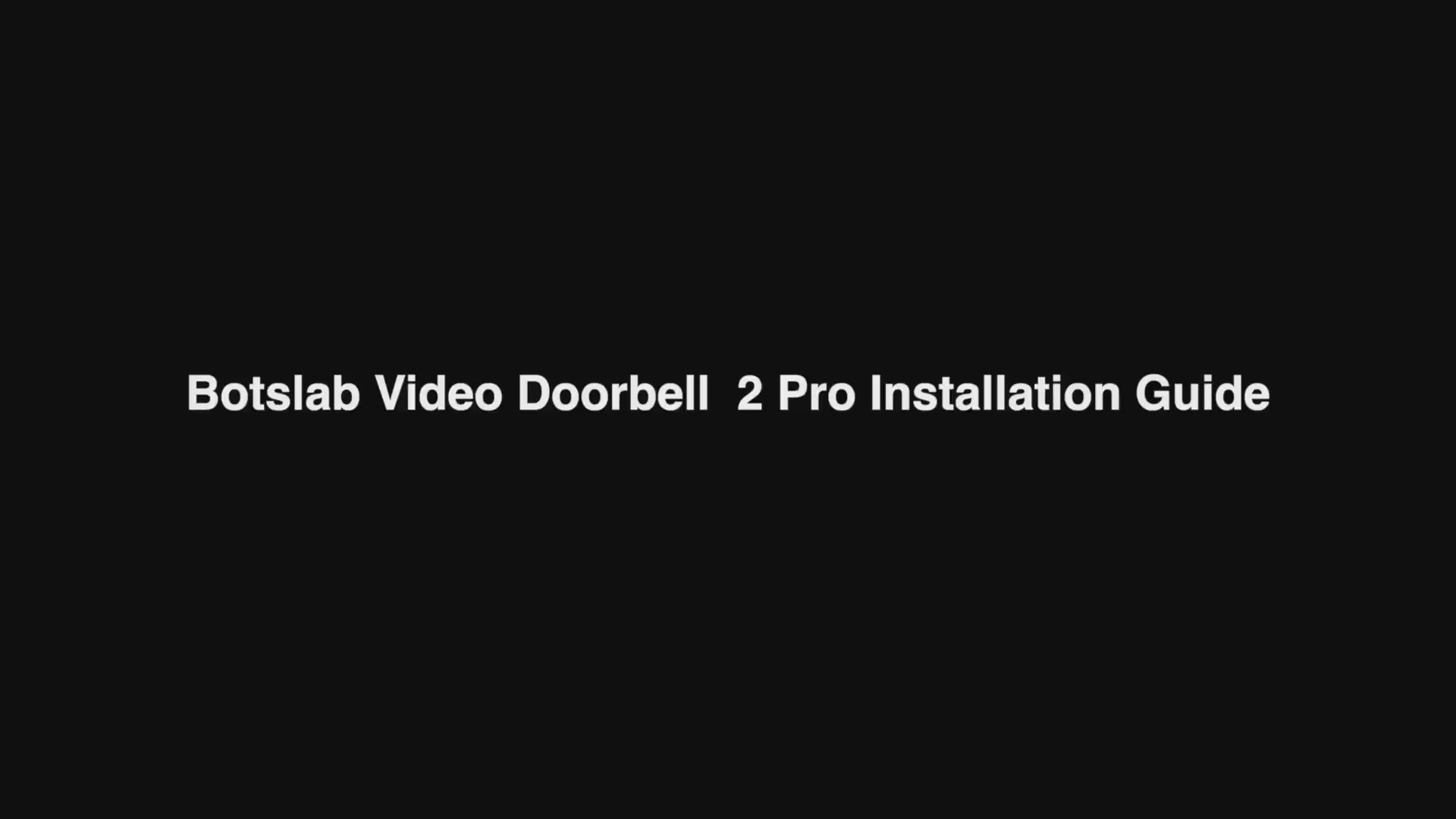
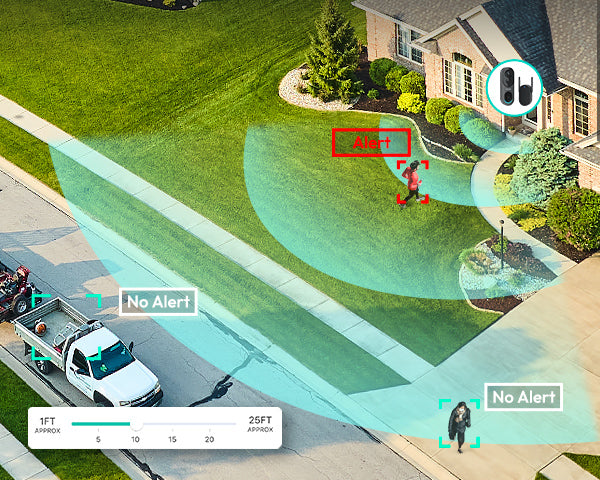
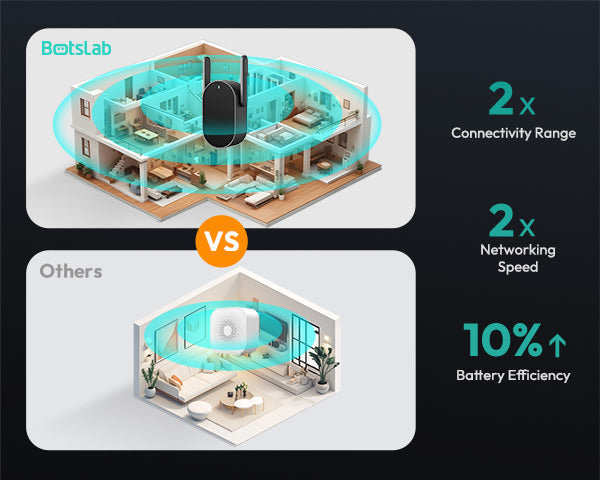
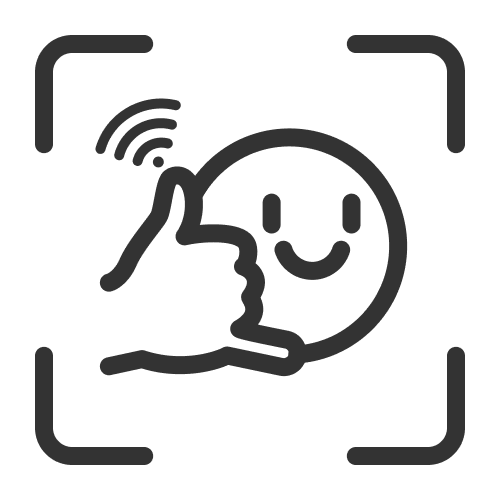
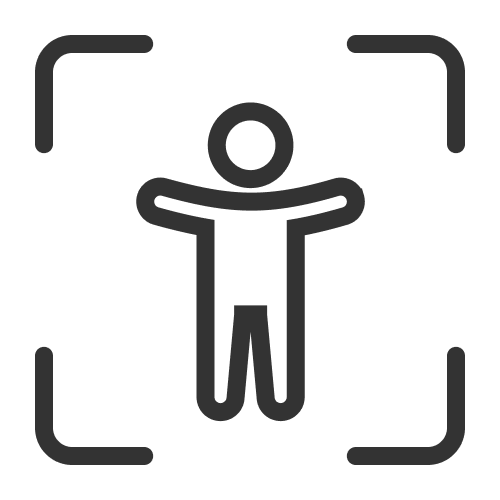

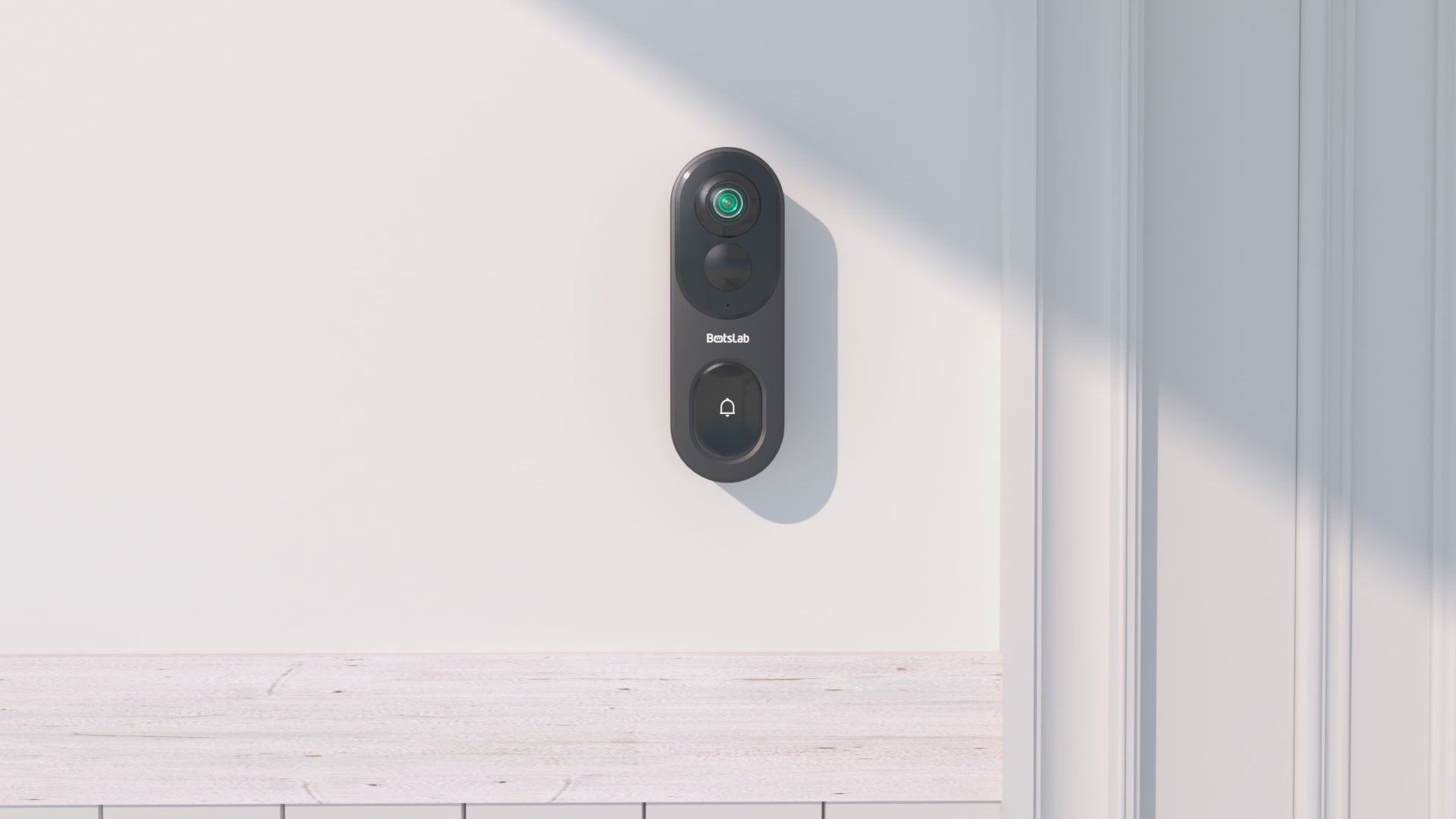


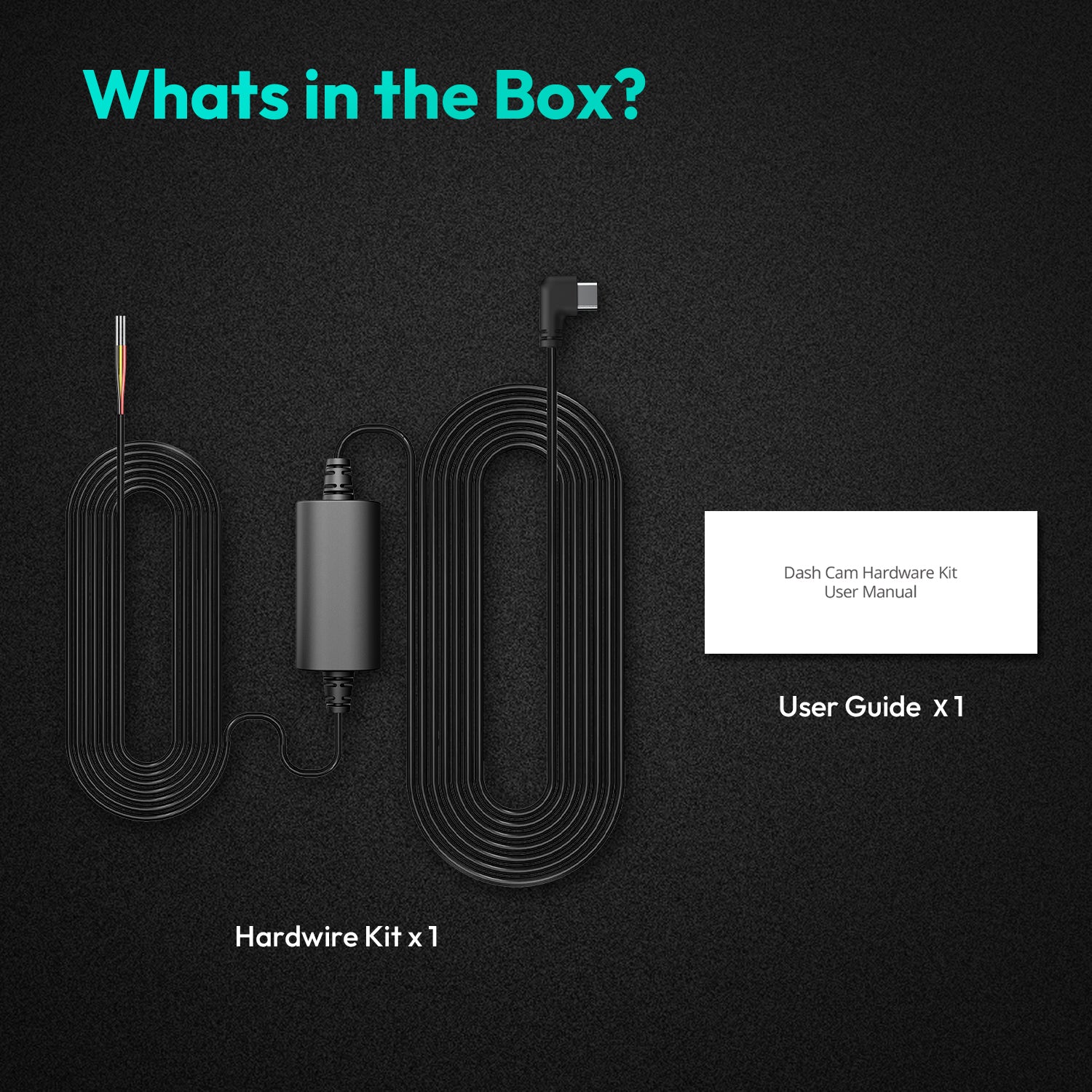


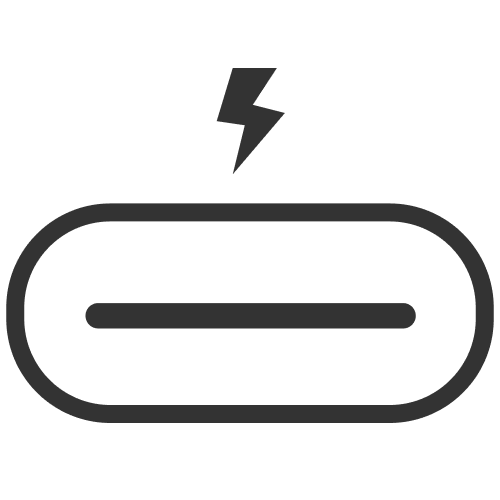
Share:
What is the real difference in quality with a 4K Wireless Security Camera Outdoor?
How Easy Is It to Install the Best Wireless Outdoor Camera?