
Meet the botslab dash cam G980H Pro, a smart device built to give you clear video and strong safety on every drive. You get a dual camera system with 4K in the front and 2K in the back, so you capture every detail. Voice control and ADAS help you stay focused and safe. The botslab dashcam stands out because more drivers now want advanced dashcam features. In fact, the global dashcam market could reach $4.2 billion by 2033, showing how important these tools have become.
Key Takeaways
- The Botslab Dash Cam G980H Pro records clear 4K video in front. It records 2K video in the back. It has wide viewing angles and night vision. This helps you get clear video at any time.
- It has safety features like ADAS alerts and collision detection. It also has 24/7 parking mode. These features help keep you and your car safe on every trip.
- It is easy to install with a magnetic mount. The cameras can be adjusted. The instructions are clear. You can set up the dashcam safely. It will not block your view.
- The free Botslab app lets you control the settings. You can watch live video and move files fast with 5.8GHz Wi-Fi. You can also update the firmware easily.
- You should clean the lenses and format the memory card often. Check the connections too. This helps the dashcam record well and work all the time.
Botslab Dashcam Overview

Key Features
When you choose the botslab dash cam g980h, you get more than just a regular dashcam. This device gives you a strong set of features that help you drive with confidence. The botslab dash cam g980h uses dual cameras. The front camera records in 4K, and the rear camera records in 2K. Both cameras use Sony IMX415 and Starvis sensors. These sensors help you see clearly, even at night or in low light.
You can adjust the rear camera 360 degrees. This means you get full coverage around your car. The wide viewing angles—170 degrees in the front and 150 degrees in the back—let you see up to six lanes. The botslab dash cam g980h also has a 2.45-inch display. You can replay, download, and share videos right from the Botslab app.
Here are some standout features you will find in the botslab dashcam:
- Dual front and rear cameras with 360-degree adjustment for complete coverage.
- 4K front camera and 2K rear camera for sharp video.
- Sony IMX415 and Starvis sensors for clear images, even at night.
- Wide viewing angles to cover more of the road.
- Voice control for hands-free use. You can turn the screen on or off, start recording, take photos, or change camera views with your voice.
- Built-in GPS with Google Maps integration to track your trips.
- Advanced Driver Assistance System (ADAS) with warnings for pedestrians, lane departure, and more.
- Optional 24-hour parking monitoring for extra protection.
- Great value for the price.
Who It’s For
The botslab dash cam g980h fits many types of drivers. If you want to keep your car safe, this dashcam gives you peace of mind. You might drive to work every day, take long trips, or use your car for business. The botslab dash cam g980h helps you record every moment on the road.
If you care about safety, the ADAS features warn you about dangers. Parents can use the botslab dashcam to watch over young drivers. Rideshare drivers can use it to protect themselves and their passengers. Anyone who wants easy setup and smart features will find the botslab dash cam g980h a good choice. You get strong performance, clear video, and simple controls in one package.
Botslab Dash Cam G980H Specs

Camera Resolution
You get high resolution video with the botslab dash cam g980h. The front camera records in true 4K, while the rear camera captures 2K video. Both cameras use Sony IMX415 sensors, which help you see every detail on the road. The front camera covers a wide 170° field of view, and the rear camera covers 150°. You can rotate the rear camera a full 360°, so you always have the best angle. This setup gives you true 360° recording and multi-channel coverage for your vehicle.
| Camera Position | Resolution | Sensor Model | Field of View | Additional Features |
|---|---|---|---|---|
| Front Camera | True 4K | Sony IMX415 | 170° | Wide Dynamic Range (WDR), Night Vision |
| Rear Camera | 2K | Sony IMX415 | 150° | 360° Rotation, WDR, Night Vision |
You can trust the botslab dash cam g980h to capture license plates and road signs clearly, even at high speeds. The high resolution video helps you keep strong evidence if you ever need it.
Sensors and Night Vision
The botslab dash cam g980h uses advanced Sony Starvis IMX415 sensors in both cameras. These sensors give you great natural color and sharpness. Wide Dynamic Range (WDR) technology helps the cameras adjust to bright sunlight or dark nights. You get clear images in every condition.
Night vision enhanced low-light capture lets you see important details even when it is dark. The botslab dash cam g980h stands out from older dash cams because it keeps images sharp and clear at night. You do not have to worry about missing anything after sunset.
Storage and Memory
You receive a 64GB SD card with your botslab dash cam g980h. This card stores hours of high resolution video. If you need more space, you can expand storage up to 256GB. This means you can record long trips or keep more footage before you need to delete anything.
The botslab dash cam g980h supports both local SD card storage and cloud storage. You can back up your videos and share them easily. This feature gives you extra protection for your important files.
Connectivity
You can connect the botslab dash cam g980h to your phone or other devices in several ways. The dash cam uses fast 5.8GHz WiFi for quick video transfers. Bluetooth lets you pair your device and control settings through the Botslab app. The built-in GPS records your location, speed, and route. This helps you track your trips and review incidents.
Tip: Use voice control to manage your dash cam hands-free. Say commands like “Take photo” or “Show rear” to keep your focus on the road.
The botslab dash cam g980h also features a magnetic snap-on design for easy installation. The 3.18-inch touchscreen lets you view live video and adjust settings with a tap. Multi-channel support means you can check all camera angles at once.
Safety Features
You get many safety features with the botslab dash cam g980h. The Advanced Driver Assistance System (ADAS) warns you about lane departures and pedestrians. The emergency recording g-sensor detects a collision and locks the video file, so you do not lose important evidence.
The dash cam offers 24/7 parking protection. When your car is parked, the G-sensor watches for any collision or movement. If something happens, the dash cam records and saves the footage. The supercapacitor keeps the dash cam working in extreme temperatures, from -20° to 70°C. This means your dash cam stays reliable in hot summers and cold winters.
With the botslab dash cam g980h, you get protection day and night. You can drive with confidence, knowing your dash cam is always watching out for you.
Unboxing Botslab G980H Pro

What’s in the Box
When you open your botslab g980h pro package, you will find everything you need to get started. Each item has a purpose and helps you set up your dash cam quickly. Here is what you will see inside the box:
- Botslab G980H Pro dash cam (main unit)
- Rear camera with 360° rotation
- 64GB SD card (pre-installed or included)
- Car charger with long power cable
- Rear camera extension cable
- Mounting bracket and adhesive pads
- Cable clips for neat installation
- User manual and quick start guide
- Cleaning cloth
Tip: Keep the box and packaging materials. You may need them if you move the dash cam to another car or for warranty service.
You get all the tools and accessories you need for a smooth setup. You do not need to buy extra parts.
Checking Components
Before you start installing, check each item in the box. Make sure nothing is missing or damaged. Lay out all the parts on a clean surface. Use this table to help you check:
| Component | Check for Damage | Present (Yes/No) |
|---|---|---|
| Main dash cam unit | ||
| Rear camera | ||
| 64GB SD card | ||
| Car charger | ||
| Extension cable | ||
| Mounting bracket | ||
| Adhesive pads | ||
| Cable clips | ||
| User manual | ||
| Cleaning cloth |
If you find any missing or broken parts, contact Botslab customer support right away. You want to start your setup with all the right pieces. This step helps you avoid problems later.
Note: Always handle the cameras and SD card with care. Avoid touching the lenses to keep them clean and clear.
Now you are ready to move on to the next step: preparing your car for installation.
Preparation and Safety

Mounting Location
Choosing the right spot for your dash cam helps you get the best video and keeps you safe while driving. You want to place the front camera near the center of your windshield, right behind the rearview mirror. This position gives you a wide view of the road without blocking your sight. If your state does not allow windshield mounting, you can put the dash cam on your dashboard. Make sure it does not block your view.
Try tilting the camera lens slightly upward. This angle lets you capture about 60% of the road and 40% of the sky. You will see license plates and road signs more clearly. For the rear camera, the best spot is near the top center of the rear windshield. If you cannot mount it there, use the rear deck or dashboard.
Tip: Always check your local laws before you install your dash cam. Some states have rules about where you can place cameras.
When you start installation, use the kit and guide that come with your dash cam. You can choose a suction cup for easy adjustment or double-sided tape for a stable hold. Route the cables along the edges of your car’s pillars. This keeps wires neat and out of the way.
| Mounting Area | Recommended Location | Alternative Location |
|---|---|---|
| Front Camera | Center behind rearview mirror | Dashboard |
| Rear Camera | Top center of rear windshield | Rear deck or dashboard |
Safety Tips
You want your dash cam to work well and keep you safe. Here are some simple tips:
- Make sure the dash cam does not block your view of the road.
- Secure all cables so they do not hang loose or get in the way of driving.
- Clean the windshield before mounting the camera for a clear picture.
- Test the camera angle before final installation to check the field of view.
- Avoid placing the dash cam where airbags deploy.
- Check the camera’s position after installation to make sure it stays secure.
Note: If you ever move your dash cam to another car, repeat these safety steps for the best results.
You can enjoy peace of mind knowing your dash cam is set up safely and ready to record every trip.
Botslab Dash Cam Installation

Mounting Steps
You can install your botslab dash cam with a few simple steps. Start by checking all items in the box. Lay out the dash cam, rear camera, cables, and mounting bracket. Clean the windshield with a microfiber cloth. This helps the adhesive stick well.
Follow these steps for a secure installation:
-
Prepare Your Workspace
Turn off your car engine and remove the key. Gather tools like a plastic trim tool and a small screwdriver. You may use fish tape for cable routing. -
Choose the Mounting Spot
Place the dash cam near the center of your windshield, just behind the rearview mirror. Make sure the lens has a clear view of the road. Avoid blocking your sight. -
Apply the Electrostatic Film
Stick the film on the inside of the windshield. Press out any bubbles and seal the edges tightly. -
Attach the Mounting Bracket
Use the 3M adhesive pad to fix the bracket onto the film. Hold it firmly for 30 seconds. Wait at least 10 minutes before attaching the dash cam. -
Mount the Dash Cam
Align the botslab dash cam so it faces straight ahead. This helps with video quality and ADAS features.
Tip: Take your time during installation. A secure bracket keeps your dash cam from falling.
Common challenges include routing cables without damage and making sure the bracket stays firm. Always check that the dash cam does not block your view.
Wiring and Power
You need to connect the botslab dash cam to a power source for reliable operation. Use the car charger for a quick setup. Plug the power cable into the dash cam and route it along the headliner and A-pillar. Tuck cables behind trim panels using a plastic trim tool. Avoid sharp bends or pinching.
For a cleaner look and extra features, consider hardwiring your dash cam. The Hardwire Kit Type C works with the botslab dash cam. It connects directly to your vehicle’s power system. This setup gives you stable power and supports 24-hour parking monitoring. The kit includes a long cable for flexible installation locations. It protects your battery by cutting power if voltage drops too low.
Here is a quick table to help you compare power options:
| Power Method | Features | Best For |
|---|---|---|
| Car Charger | Easy plug-and-play, quick setup | Temporary installation |
| Hardwire Kit Type C | Stable power, parking monitoring | Permanent installation |
Note: Always double-check connections before powering on the dash cam. Hide cables for a neat finish.
Camera Alignment
Proper alignment helps your botslab dash cam capture the best footage. Place the bracket near the center of the windshield. Make sure it lines up with the electrostatic film. Press and hold the bracket for 30 seconds. Wait 10 minutes before attaching the camera.
Attach the dash cam and adjust the lens so it faces straight ahead. The camera should be level with the horizon. This ensures clear video and accurate ADAS alerts. Check that the dash cam does not block your view.
For ADAS features, position the camera close to the windshield center. Clean the lens and windshield before calibration. Park on a level surface and check tire pressure. If you move the dash cam or replace the windshield, realign and recalibrate the camera.
Tip: Test the dash cam during your first drive. Use the Botslab app to check angles and adjust settings.
A well-aligned botslab dash cam gives you sharp video and strong safety alerts. Take time to set it up right for the best results.
Initial Setup and Calibration

Powering On
Starting your Botslab Dash Cam G980H Pro is easy. First, plug the power cable into the dash cam. Pick the car charger or hardwire kit for power. Turn on your car’s engine. The dash cam should turn on by itself. Look for lights and the Botslab logo on the screen. This shows the dash cam is working. If it does not turn on, check all cables. Make sure the power source is working. If you use the hardwire kit, check the USB ports and fuses. If you see a low battery warning, drive for a few minutes. This helps the dash cam get enough power.
Tip: Always make sure the dash cam turns on before you keep setting it up.
Setting Preferences
Once the dash cam is on, you can change some settings. These settings help your dash cam work better. Use the Botslab app or the dash cam’s screen to change them.
| User Preference | Description/Setting Action | Effect on Performance |
|---|---|---|
| Date and Time | Set during initial setup | Ensures accurate trip records and timestamps |
| Language | Choose preferred language | Improves user interface accessibility |
| Video Resolution | Adjust resolution (higher or lower) | Higher resolution yields clearer, more detailed footage |
| Audio Recording | Enable or disable audio capture | Adds sound context to video evidence |
| microSD Card | Insert and format storage card | Prepares storage for reliable recording |
| ADAS Calibration & Alignment | Align camera centrally and calibrate ADAS system | Ensures accurate safety alerts and reduces false alarms |
| Botslab App Connection | Connect via Wi-Fi to customize settings | Allows control over motion detection, alert preferences, and detection distance, enhancing user experience and reducing unwanted alerts |
Set the date and time first. This keeps your trip records correct. Change the video resolution for better pictures. Turn on audio recording if you want sound. Format the microSD card before recording. Connect the dash cam to the Botslab app for more options.
ADAS Calibration
ADAS calibration is very important for your dash cam. It helps the Advanced Driver Assistance System work right. Put the dash cam in the middle of your windshield. Make sure the camera points straight ahead. Use the app or menu to start adas calibration.
Follow the steps on the screen to finish adas calibration. This helps the system spot lane changes and dangers. If you move the dash cam or get a new windshield, do the calibration again.
Note: Good adas calibration keeps you safer and helps stop false alarms when you drive.
Botslab Dashcam App Connection
App Download
You need the companion app to get the most from your Botslab Dash Cam G980H Pro. The app lets you control your dash cam and manage your videos. Downloading the app is simple on both iOS and Android devices. Follow these steps for your phone:
For iOS Devices:
- Visit the Botslab download page and tap the 'Continue To App' button. This takes you to the App Store.
- Search for 'Botslab' in the App Store.
- Tap the GET button to start the download.
- Enter your Apple ID and password if asked.
- Tap INSTALL to add the app to your device.
- Open the app from your home screen.
For Android Devices:
- Go to the Botslab download page and tap the 'Continue To App' button. This opens Google Play.
- Search for 'Botslab' in the Google Play Store.
- Tap Install.
- Review the permissions and tap Accept.
- Wait for the download and installation to finish.
- Open the app when you see the notification.
Tip: Make sure your phone has enough storage space before you start the download.
Pairing Device
After you install the companion app, you can pair your phone with the dash cam. Turn on the dash cam and enable Wi-Fi. Open the app and follow the prompts to connect to the dash cam’s Wi-Fi network. This connection lets you transfer videos, change settings, and view live footage. The process is quick and does not need extra cables.
App Features
The Botslab Dashcam app gives you many tools to manage your dash cam and videos. You can use the app to adjust settings, transfer files, and keep your device up to date. Here is a table of what you can do with the app:
| Feature/Capability | Description and Usage in Botslab Dashcam App and Device Settings |
|---|---|
| Wi-Fi Pairing and Transfer | Connect to the dash cam for fast video transfer and backup. |
| Live View and Playback | Watch live footage and play recorded videos in the app. |
| Video Editing and Sharing | Trim, edit, and share dash cam videos easily. |
| Camera Settings Control | Change motion detection, alerts, and video quality. |
| Firmware Updates | Update your dash cam for new features and fixes. |
| Alert Customization | Set how and when you get notifications for driving or parking. |
| Loop Recording | Keep recording by overwriting old files when storage is full. |
| G-Sensor Emergency Recording | Lock important videos after a collision. |
| Parking Mode | Record incidents while parked (with hardwire kit). |
| Built-in GPS with Maps | Track your routes and speeds for easy review. |
You can also use the touchscreen on the dash cam to review videos. The app helps you keep your dash cam working well and your footage organized.
Daily Use and Footage Management
Recording Modes
You can choose from several recording modes on your Botslab Dash Cam G980H Pro. The dash cam starts recording automatically when you turn on your car. Loop recording keeps your memory card from filling up by overwriting the oldest files. Emergency recording begins when the G-sensor detects a sudden impact or sharp turn. This mode locks the video file, so you do not lose important footage. Parking mode lets your dash cam keep recording even when your car is off. The camera will start recording if it senses movement or a bump. You can feel confident that your dash cam is always ready to capture what happens on the road.
Accessing Videos
You have easy ways to access and manage your recorded videos. Here are some methods you can use:
- Connect your dash cam to the Botslab app using the 5.8 GHz Wi-Fi. This lets you transfer and back up recorded videos to your phone or computer quickly.
- Use the Botslab app to view, edit, and share your footage right from your mobile device.
- Remove the microSD card from the dash cam and use a card reader to move files to your computer.
- Back up important videos to your phone or cloud storage often. This helps you avoid losing files by accident.
You can review your recording files anytime. If you need to submit evidence after an incident, you can find the right video and share it with the right people.
Maintenance Tips
You can keep your dash cam working well with a few simple steps. Clean the camera lens and windshield often for clear recording. Check the memory card every month. Format it in the dash cam to prevent errors and keep recording smooth. Update your dash cam’s firmware using the Botslab app. This gives you new features and fixes. Make sure the dash cam stays in place and the cables are secure. Test the recording modes after big temperature changes or after moving the camera. These habits help you capture strong evidence and keep your dash cam ready for every drive.
Troubleshooting Botslab Dash Cam
Power Issues
You may notice your Botslab Dash Cam G980H Pro does not power on or shuts down unexpectedly. These problems often have simple solutions. Start by checking that all power cable connections are secure. Make sure the power source works. Try plugging the dash cam into a different USB port. If you use the hardwire kit, inspect the fuse for damage. Sometimes, a low battery warning appears. Drive your car for a few minutes to supply enough power. If the dash cam still does not work, try a different cable or reach out to customer support.
- Check power cable connections.
- Verify the power source.
- Try another USB port.
- Inspect the fuse in the hardwire kit.
- Drive for a few minutes if you see a low battery warning.
- Use a different cable if needed.
- Contact support if problems continue.
The hardwire kit helps protect your car battery. It cuts off power if the voltage drops too low, so you avoid battery drain during parking mode.
Video or Storage Problems
You may run into issues with video recording or storage. If your dash cam does not record, check the microSD card. Make sure it is inserted correctly. Format the card in the dash cam to prevent errors. If you see a message about storage being full, delete old files or transfer them to your phone or computer. Use the Botslab app to back up important videos. Clean the camera lens for clear footage. Update the dash cam firmware to fix bugs and improve performance.
| Problem | Solution |
|---|---|
| No video recording | Check and format microSD card |
| Storage full | Delete or transfer old files |
| Blurry footage | Clean lens and windshield |
| Errors or glitches | Update firmware |
Tip: Format your microSD card every month to keep recording smooth.
App Connectivity
You can control your dash cam and manage videos through the Botslab app. If you have trouble connecting, make sure Wi-Fi is enabled on both your dash cam and phone. Check that you are using the correct Wi-Fi network. Restart the app and dash cam if the connection fails. Move closer to the dash cam for a stronger signal. Update the app to the latest version for better compatibility. If you still cannot connect, reset the dash cam’s Wi-Fi settings and try again.
Note: Fast 5.8GHz Wi-Fi makes video transfers quick and easy.
You can enjoy reliable performance and clear footage from your Botslab Dash Cam G980H Pro. Troubleshooting these common issues helps you get the most out of your dash cam, whether you use the 3k front camera or other features.
Setting up your botslab dash cam g980h is fast and easy. This dash cam has smart features to help you stay safe. It records everything you see on the road. Many people like the botslab g980h pro because it makes clear videos. It gives safety alerts and is simple to use with the app. Here are the main reasons drivers like it:
| Benefit | Details |
|---|---|
| Video Quality | 4K front, 2K rear, wide view, sharp images |
| Safety Features | Real-time ADAS alerts, night vision |
| Usability | Voice control, easy install, app guidance |
| Durability | Works in extreme temperatures |
| Storage | Loop recording, app sharing |
| Value | Great price, no monthly fees |
The botslab dash cam g980h helps you feel safer when you drive. You can relax knowing your trips are recorded. If you have any questions or want to tell us what you think, leave a comment below!
FAQ
How do you update the firmware on the Botslab Dash Cam G980H Pro?
You can update the firmware using the Botslab app. Open the app, connect to your dash cam, and check for updates in the settings. Follow the instructions on your screen to complete the process.
Can you use the dash cam in very hot or cold weather?
Yes, the dash cam works in temperatures from -20° to 70°C. The supercapacitor helps the device stay reliable during extreme heat or cold. You can drive with confidence in any season.
How does the 24/7 parking mode work?
Parking mode uses the G-sensor to detect bumps or movement when your car is off. The dash cam records and saves video if it senses an event. You need the hardwire kit for this feature.
What type of memory card does the dash cam support?
The dash cam comes with a 64GB SD card. You can use cards up to 256GB. Make sure you use a high-quality microSD card for the best performance.
Does the dash cam record both front and rear views at the same time?
Yes, the dash cam records both views at once. The front camera captures up to 4K resolution, while the rear camera records in 2K. Some users may refer to the front camera as a 3k front camera, but this model supports true 4K.
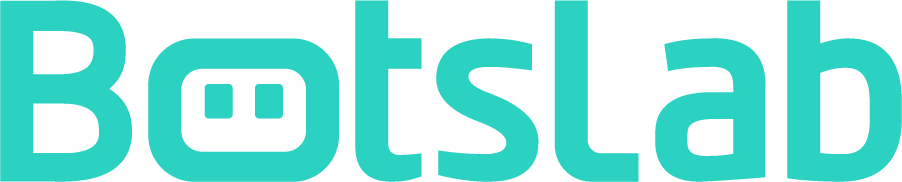
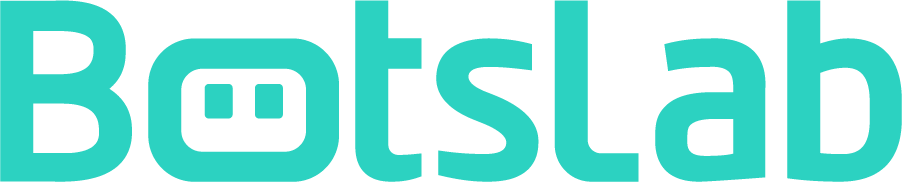







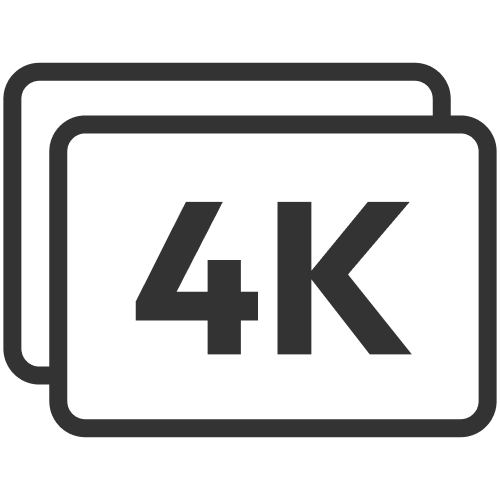












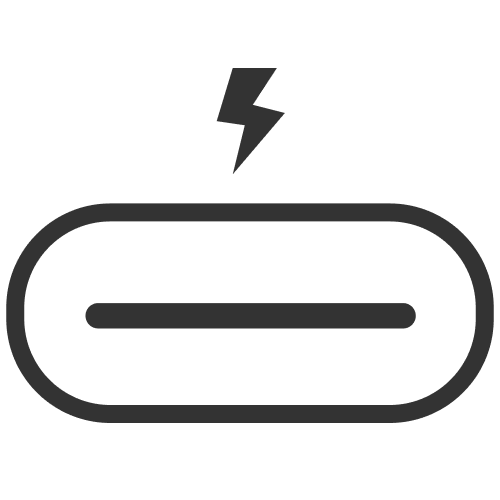




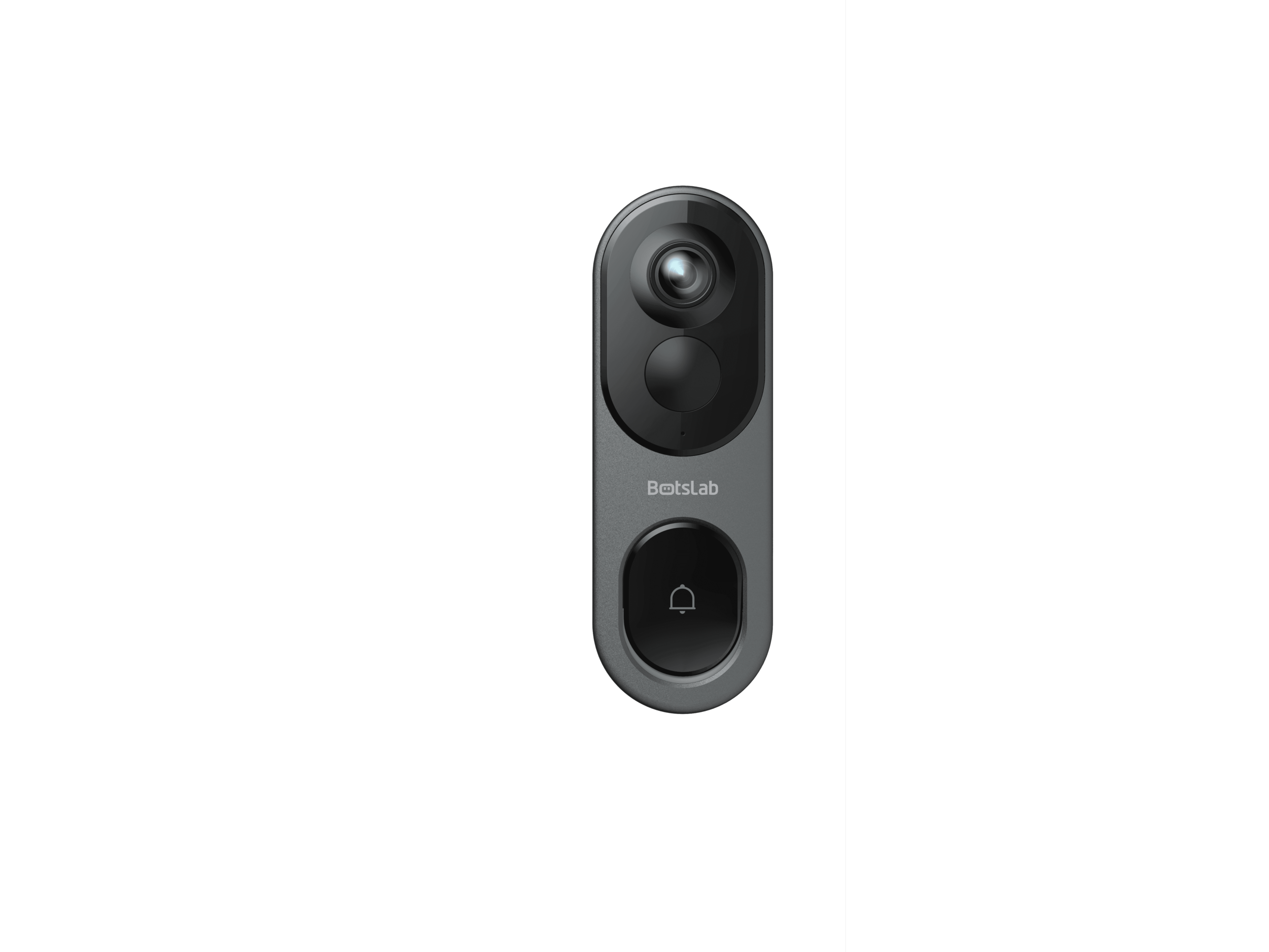
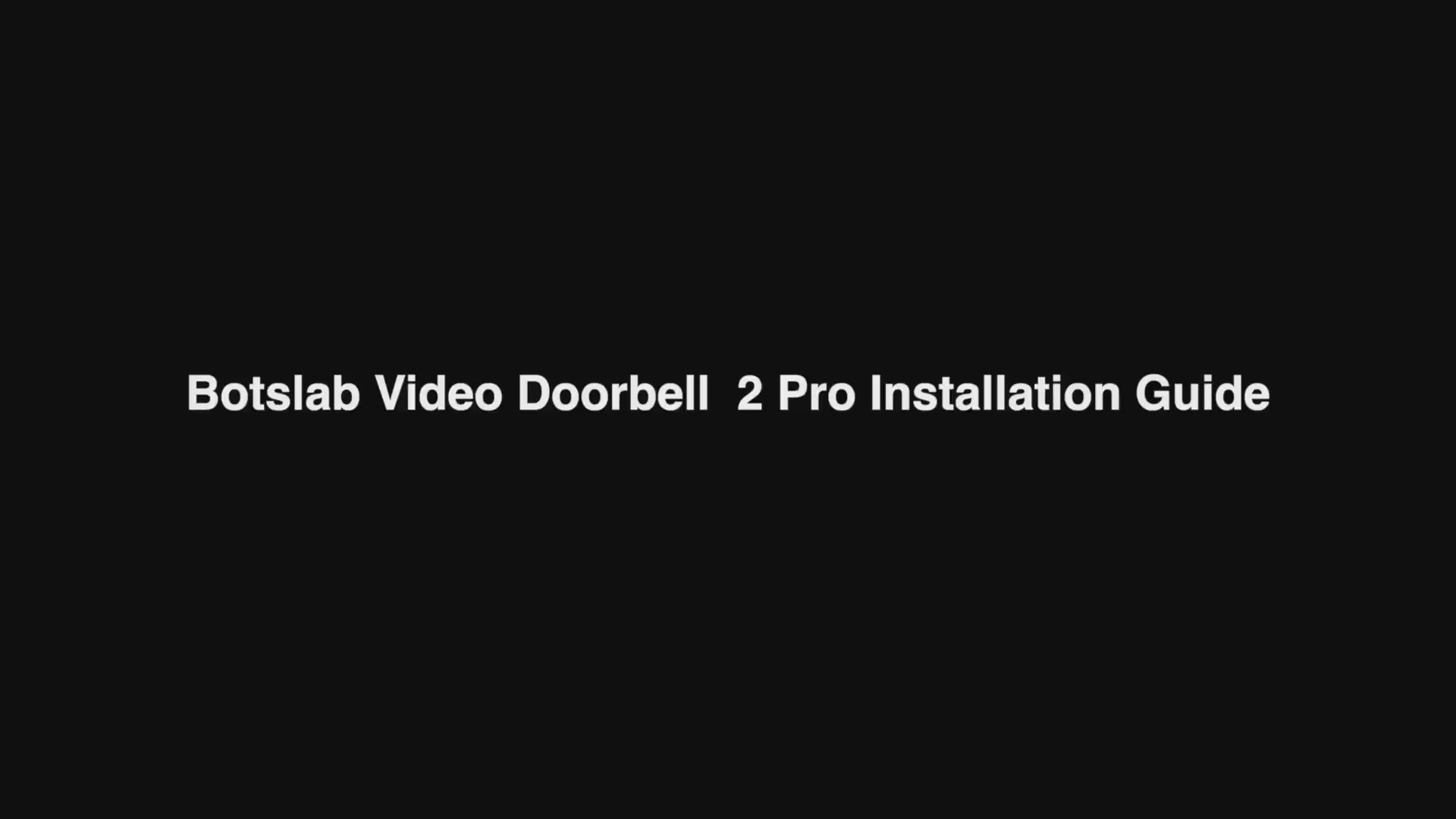
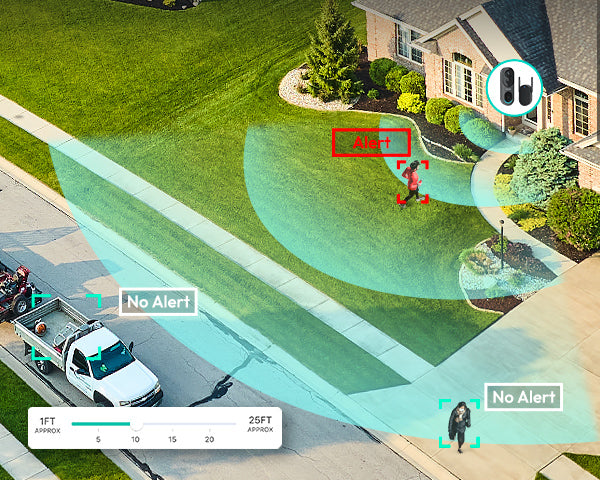
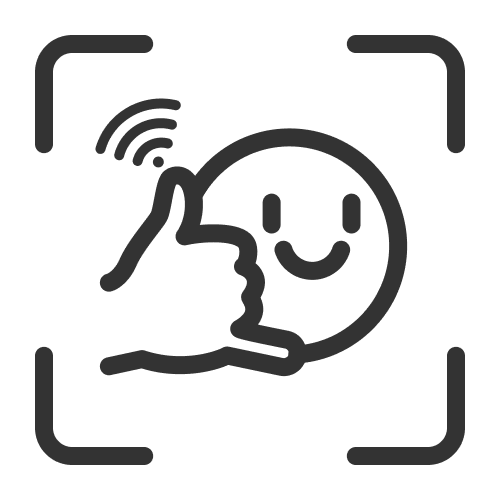
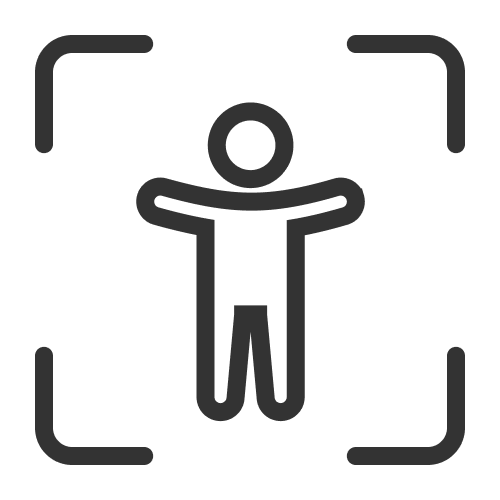

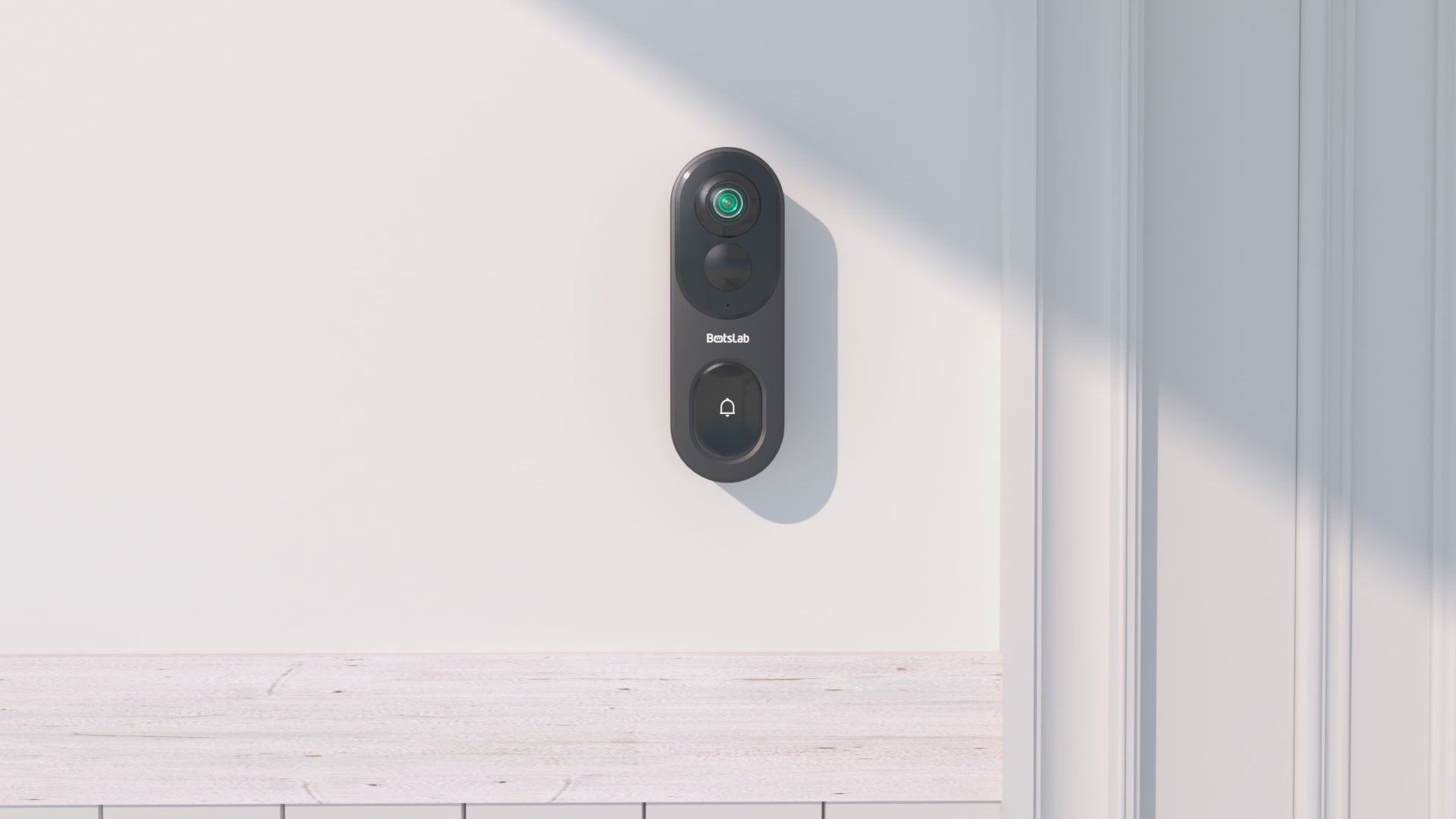

Share:
Are Dashcams Worth It for Legal Protection and Insurance Claims
What is the best security camera top 3 picks for safety