To reset a Botslab camera, locate the physical reset button, often near the SD card slot or under a weatherproof seal. Press and hold the button for approximately 5-10 seconds until you hear a voice prompt or see the LED indicator light change, confirming the factory reset is complete. To connect the camera, open the Botslab app on your smartphone, tap to add a new device, select your camera model, enter your 2.4GHz Wi-Fi credentials, and scan the QR code displayed on your phone with the camera's lens.

Table of Contents
- Why Might You Need to Reset Your Botslab Camera?
- What Should You Check Before a Reset?
- How to Physically Locate the Reset Button on Your Camera
- How Do You Perform a Factory Reset on a Botslab Camera?
- What Do the Camera's LED Indicator Lights Mean?
- How to Connect Your Botslab Camera to Wi-Fi After a Reset
- The QR Code Scanning Process: Tips for Success
- What Are Common Setup Problems and How Can You Solve Them?
- Can You Reconnect a Botslab Camera Without a Full Reset?
- How Does a Reset Affect Your Cloud and SD Card Recordings?
- Why Choose a Botslab Camera for Your Home Security?
Why Might You Need to Reset Your Botslab Camera?
Performing a factory reset on your Botslab indoor or outdoor camera is a powerful troubleshooting step that returns the device to its original settings. While not always the first course of action, a reset is often necessary to resolve persistent issues. One of the most common reasons is to fix stubborn connectivity problems, such as the camera frequently disconnecting from your Wi-Fi network or failing to connect at all after multiple attempts.
Another frequent scenario is when you change your home's Wi-Fi network name (SSID) or password. Security cameras store these credentials to maintain a connection, and if they change, the camera cannot get back online. A reset is the most straightforward way to wipe the old network information and begin the setup process fresh. You may also need to perform a reset if you are selling the camera or giving it to someone else, ensuring your personal account and network details are completely removed from the device for security and privacy.
What Should You Check Before a Reset?
Before you commit to a factory reset, a few preliminary checks can save you time and potentially resolve your issue without wiping your settings. First, confirm the camera has a stable power source. Check that the power adapter is securely plugged into both the camera and a working electrical outlet. A flickering or intermittent power supply can mimic connectivity failures.
Next, verify your Wi-Fi network. Botslab cameras, like many smart home devices, operate exclusively on the 2.4GHz Wi-Fi band. If you have a dual-band router, ensure your phone is connected to the 2.4GHz network during setup. A 5GHz network will not work. Also, confirm you are entering the correct Wi-Fi password—it is a simple but surprisingly common mistake. Finally, ensure your Botslab app is updated to the latest version from your device's app store, as outdated software can cause pairing issues.
How to Physically Locate the Reset Button on Your Camera
The location of the reset button can differ slightly depending on your specific Botslab camera model. Finding it is the first physical step in the reset process. You will typically need a small, pointed object like a paperclip or the SIM ejector tool that came with your smartphone to press the button.
For Botslab Indoor Cameras
On most Botslab indoor cameras, the reset button is a small, recessed hole labeled "RESET." It is often found on the back or bottom of the device, sometimes near the microSD card slot or the power input. You may need to rotate the camera head up or down to reveal its location. Look carefully for a tiny pinhole that you can press.
For Botslab Outdoor Cameras
With Botslab outdoor cameras, the reset button is protected from the elements. You will usually find it underneath a weatherproof silicone or plastic cover. This cover might be secured with small screws or simply be a flap that you can pull open. Check around the microSD card slot and power cable entry point, as this is the most common placement for the protected reset button.
How Do You Perform a Factory Reset on a Botslab Camera?
Once you have located the reset button and confirmed the camera is powered on, the reset process is straightforward. This procedure will erase all custom configurations, including Wi-Fi settings, and unbind the camera from your Botslab account, preparing it for a fresh setup.
Follow these exact steps for a successful factory reset:
| Step | Action | Confirmation Signal |
|---|---|---|
| 1 | Ensure the camera is plugged in and has finished its initial startup sequence. | The LED indicator light should be in a steady or flashing state. |
| 2 | Take your paperclip or pin and gently press and hold the recessed reset button. | Do not release it immediately. |
| 3 | Continue holding the button for 5-10 seconds. | You will hear a distinct voice prompt, such as "Reset successful" or "Restoring factory settings." |
| 4 | Release the button after hearing the voice prompt. | The camera will automatically reboot. |
| 5 | Wait for 1-2 minutes for the camera to fully restart. | The LED indicator will eventually start flashing, often blue or red, indicating it is in pairing mode and ready for setup. |
What Do the Camera's LED Indicator Lights Mean?
The small LED light on your Botslab camera is a vital diagnostic tool. Understanding its colors and patterns can tell you the camera's exact status during setup and normal operation. While specific meanings can vary slightly by model, the general patterns are consistent.
- Solid Red Light: This typically indicates the camera is booting up or there is a system malfunction. If it remains solid red for several minutes, a power cycle (unplugging and replugging) may be necessary.
- Flashing Red Light: The camera is ready for Wi-Fi configuration. This is the state you want the camera in after a successful reset, signaling it's waiting to be connected to a network.
- Flashing Blue Light: The camera is actively attempting to connect to the Wi-Fi network. You will see this after you have entered your network credentials in the app and the camera is processing the information.
- Solid Blue Light: Success! This means the camera is connected to the Wi-Fi network and is operating normally.
Paying attention to these light patterns helps you understand where you are in the setup process and can quickly point to the source of a problem if one arises.
How to Connect Your Botslab Camera to Wi-Fi After a Reset
After a successful reset, your Botslab camera is a blank slate, ready to be connected to your network as if it were brand new. Ensure your phone is connected to your 2.4GHz Wi-Fi network and you have Bluetooth and location services enabled for the Botslab app for the smoothest experience.
Begin by opening the Botslab app. Tap the '+' icon, usually located in the top-right corner, and select "Add Device." The app will present a list of camera models; choose the one that matches yours. The app will then prompt you to confirm that the camera's indicator light is flashing, confirming it's in pairing mode. Next, you will be asked to select your 2.4GHz Wi-Fi network and carefully enter the password. Once you confirm, the app will generate a unique QR code on your phone's screen.
The QR Code Scanning Process: Tips for Success
The final step is showing this QR code to the camera lens. This is where many users encounter issues. For best results, hold your phone about 6-8 inches (15-20 cm) away from the camera lens. Ensure the QR code fills most of the camera's view. If it fails to scan, try adjusting the distance slightly or tilting the phone to avoid glare. Also, make sure your phone's screen brightness is turned up to maximum. Once the camera successfully scans the code, you will hear a confirmation beep or voice prompt, and the LED light will change to a flashing blue as it connects.
What Are Common Setup Problems and How Can You Solve Them?
Even with a clear process, setup can sometimes hit a snag. Understanding common failure points can help you resolve them quickly.
"Failed to connect to Wi-Fi"
This is the most frequent error. The primary causes are an incorrect Wi-Fi password or trying to connect to a 5GHz network. Double-check your password for typos and confirm you are connected to the 2.4GHz band. Also, ensure the camera is not too far from your Wi-Fi router during the initial setup; a weak signal can cause the connection to time out.
"QR code not scanning"
If the camera isn't acknowledging the QR code, first, gently wipe the camera lens with a microfiber cloth to remove any smudges or dust. Then, check for a protective plastic film over the lens that may have been left on from shipping. As mentioned, adjust your phone's screen brightness to 100% and experiment with the distance between the phone and the camera.
"Device is offline after setup"
If the app shows the camera was added successfully but it immediately appears as "offline," this often points to a Wi-Fi signal strength issue. The setup may have worked while the camera was close to the router, but its final installation spot is too far away. Try moving the camera closer to the router to see if it comes online. If it does, you may need a Wi-Fi extender to ensure reliable coverage in its intended location.
Can You Reconnect a Botslab Camera Without a Full Reset?
Yes, in some situations, you can. If you have only changed your Wi-Fi password but kept the same network name (SSID), you may not need a full reset. You can often navigate to the camera's settings within the Botslab app and find a "Wi-Fi Settings" or "Network Information" menu. From there, you can update the stored password.
However, if you have changed the network name, or if the camera is unresponsive and you cannot access its settings in the app, a factory reset is the most reliable method. The reset guarantees that all previous, incorrect network information is erased, preventing any potential software conflicts during the new connection attempt.
How Does a Reset Affect Your Cloud and SD Card Recordings?
It is important to understand what a reset does and does not affect. A factory reset does not erase footage stored on your microSD card. You can remove the card, perform the reset, and re-insert it afterward, and your locally saved recordings will remain intact.
However, the reset will unbind the camera from your Botslab account. This means its connection to any cloud storage plan you have will be severed. While your previously uploaded cloud recordings will still be safe in your account, the camera will stop uploading new footage until it is re-added to your account. After the setup process is complete, the camera will resume saving recordings to the cloud and the SD card as it did before.
Why Choose a Botslab Camera for Your Home Security?
The setup and reset process for a Botslab Camera is designed to be user-friendly, ensuring you can manage your home security with confidence. These cameras are engineered with powerful features that make the effort worthwhile. With advanced functionalities like AI-powered human and package detection, you receive smarter alerts that reduce false alarms from pets or passing cars.
Furthermore, Botslab cameras are known for their exceptional image quality, providing crystal-clear video day and night with advanced color night vision technology. The seamless integration with the Botslab app provides you with instant access to live feeds, recordings, and settings from anywhere in the world, putting complete control of your home's security right at your fingertips.
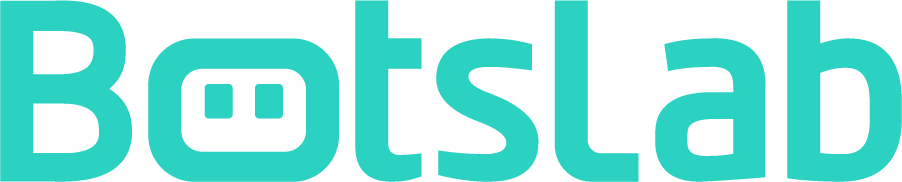
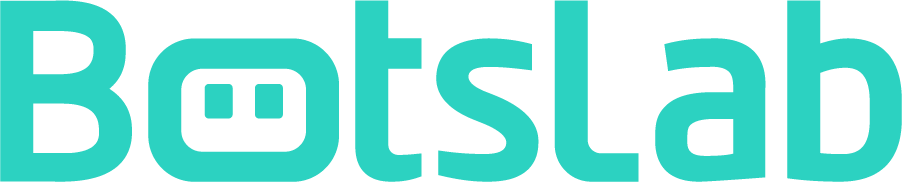







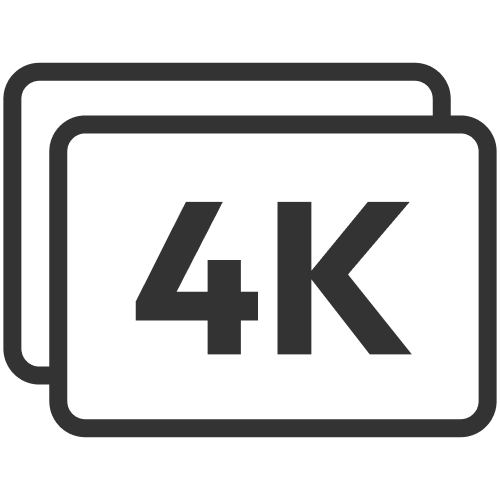












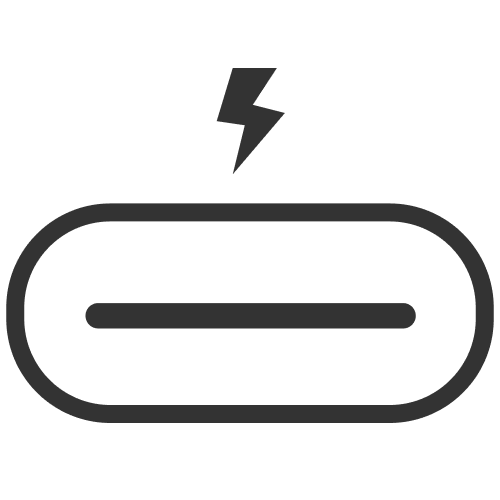




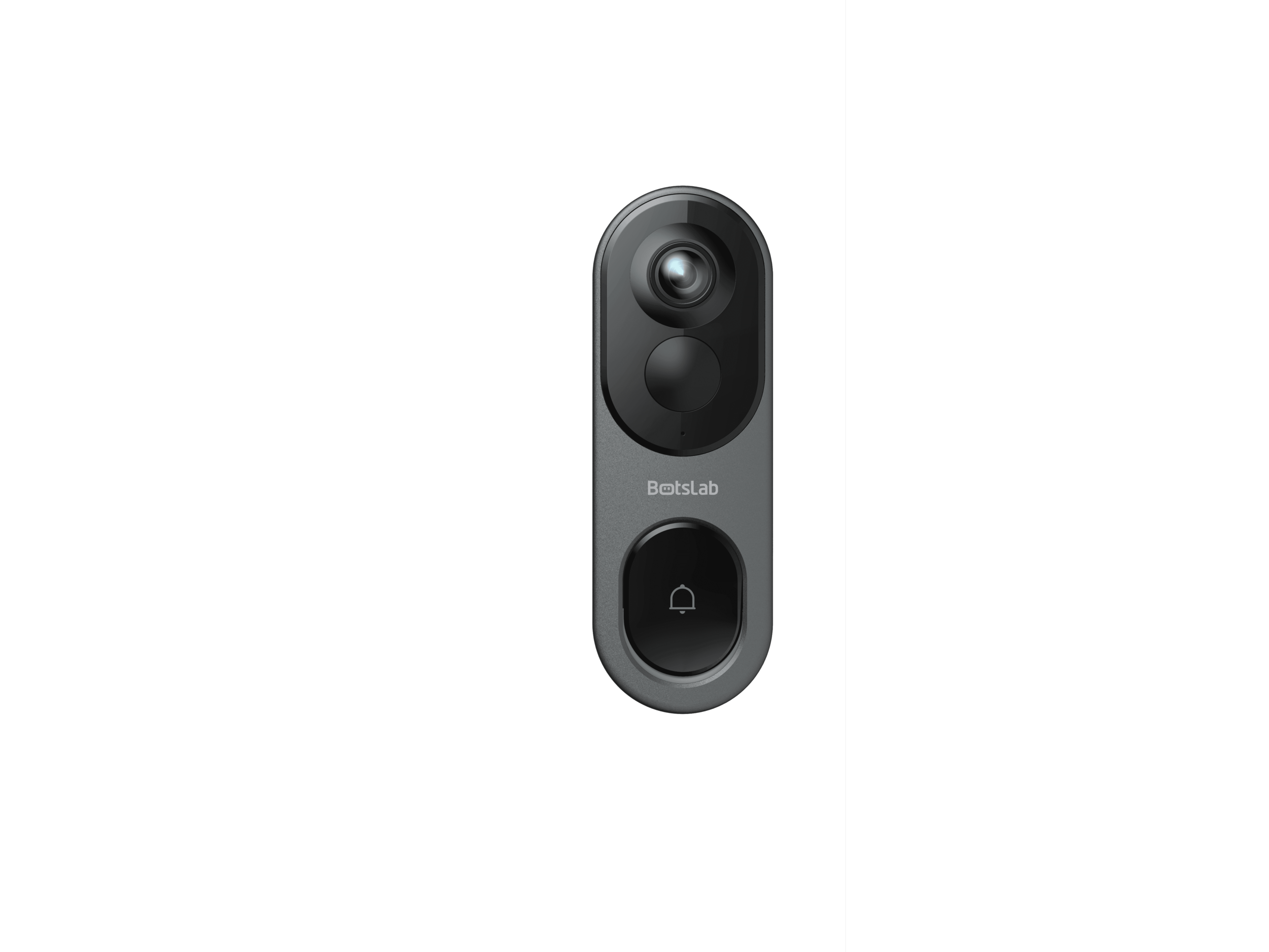
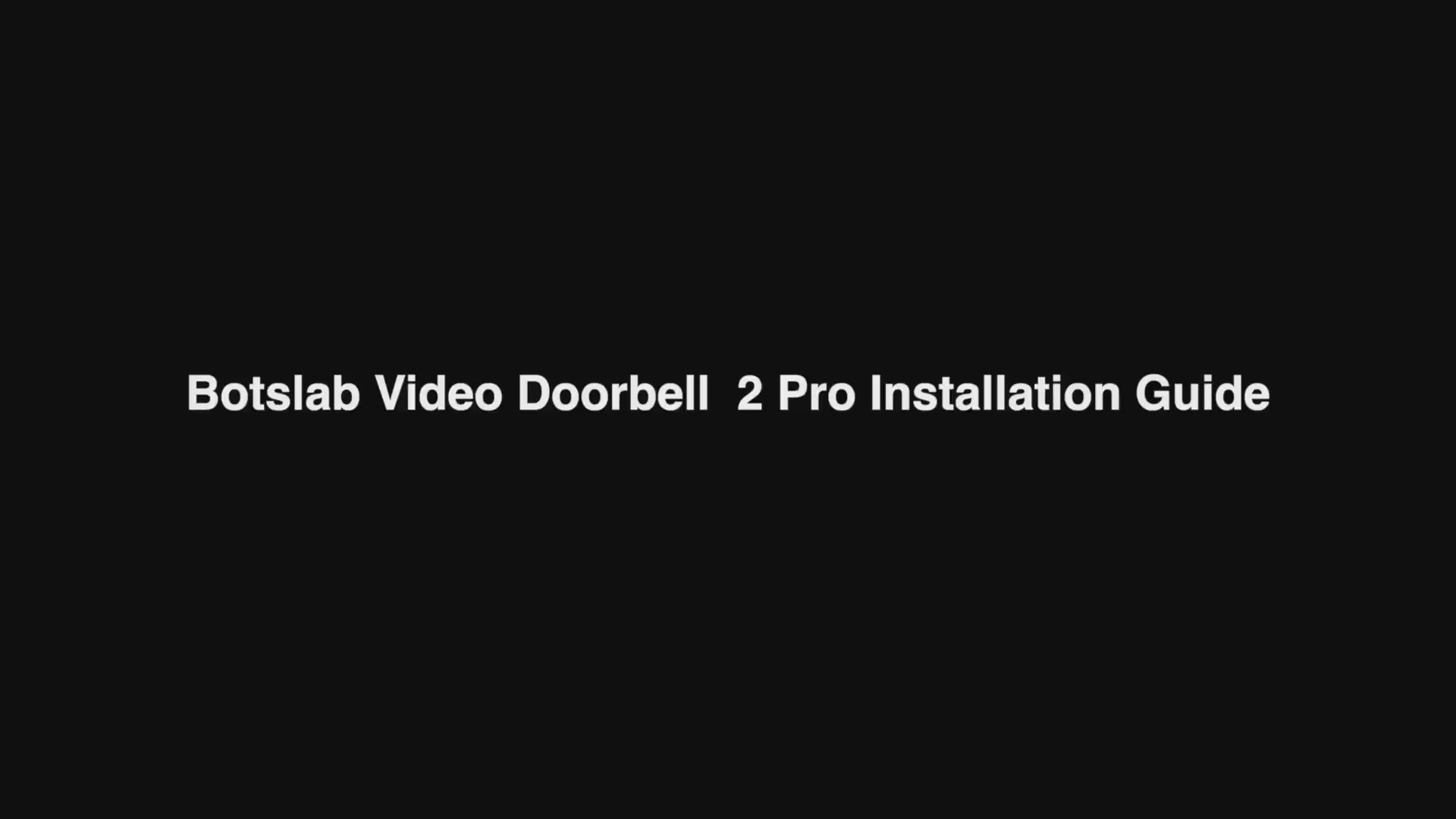
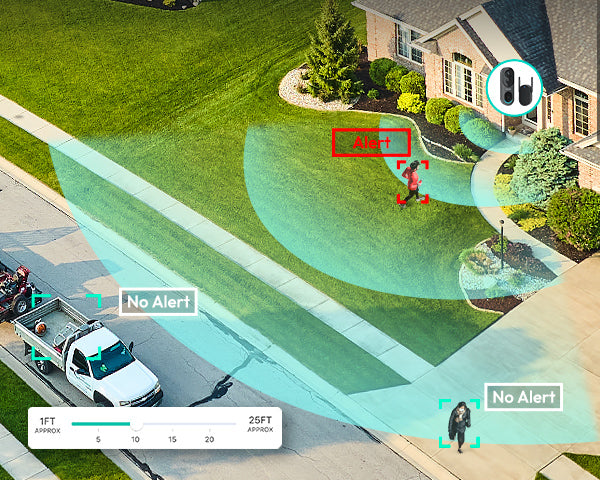
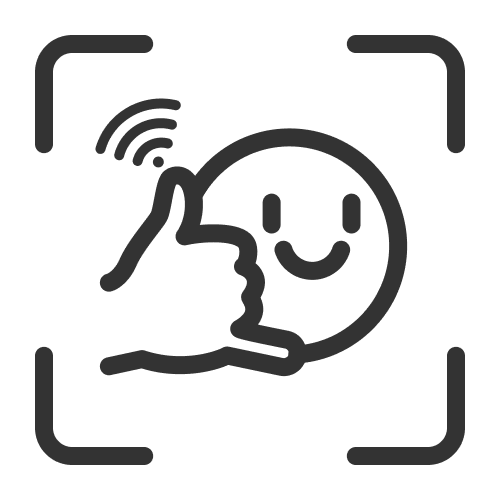
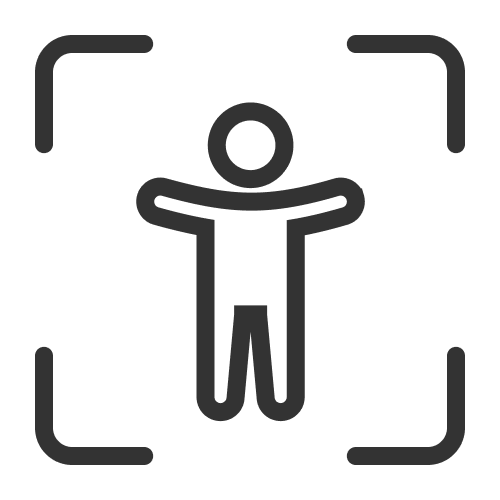

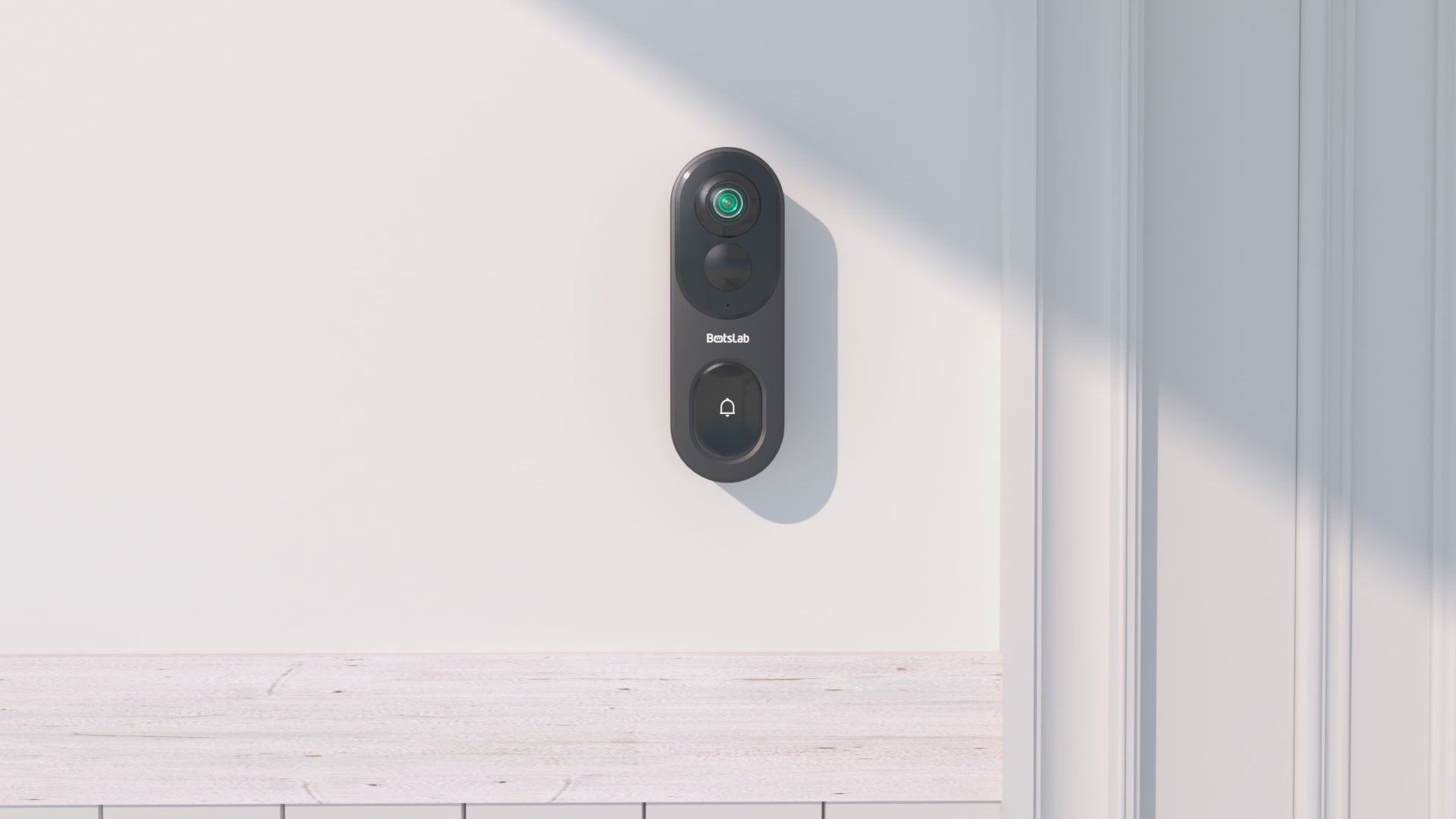

Share:
How Much is a Dash Cam For Your Car? A Complete Price Breakdown
How Much Sunlight Does an Outdoor Solar Security Camera Actually Need?