The standard process to download auto dash cam footage via an app involves activating the dash cam's Wi-Fi hotspot, connecting your smartphone to this network, opening the companion app, navigating to the media gallery, selecting the desired video clips (often categorized as event or normal footage), and initiating the download directly to your phone's storage. This wireless method provides immediate access to crucial evidence without needing a computer.

Table of Contents
1. Why Is Downloading Dash Cam Footage to Your Phone Essential?
2. How Do I Connect My Dash Cam to the App?
3. What is the Step-by-Step Process for Downloading Footage?
4. What Factors Influence Download Speed?
5. How Can I Troubleshoot Common Download Issues?
6. How Should I Manage Downloaded Footage on My Phone?
7. Can I Download Footage Without Using an App?
8. What Are the Key Features of an Advanced Dash Cam App?
Why Is Downloading Dash Cam Footage to Your Phone Essential?
Having instant access to your dash cam recordings on a smartphone is more than a convenience; it is a critical function for safety, security, and sharing. The primary reason is the immediate availability of evidence. In the event of a traffic incident, you can show law enforcement or other involved parties clear, high-definition video directly from your phone, expediting the reporting process.
Secure backup is another vital aspect. Dash cams use loop recording, which means older, non-essential files are overwritten to make space for new ones. By downloading an important clip, you save it from being automatically deleted. This creates a permanent record that can be stored securely on your phone, in cloud storage, or on a computer for future reference, such as for insurance claims or legal proceedings. This is especially important for footage captured by a high-resolution device like the Botslab G980H 4K Dash Cam, where preserving the original clarity is paramount.
Finally, easy sharing capabilities allow you to quickly send footage to family, your insurance agent, or even upload it to social media to document a scenic drive or an unusual event on the road. The streamlined app-to-phone workflow eliminates the cumbersome process of removing the microSD card and finding a computer, making the entire experience more efficient.
How Do I Connect My Dash Cam to the App?
The foundation of wireless footage transfer is the Wi-Fi connection between your dash cam and your smartphone. Modern dash cams are equipped with a built-in Wi-Fi module that acts as a local hotspot. This is not a connection to the internet but a direct, secure link between the two devices.
Activating the Dash Cam's Wi-Fi Hotspot
The first step is to enable the Wi-Fi feature on your Auto Dash Cam. This is typically done through a dedicated button on the device or via its menu system. Once activated, the dash cam will begin broadcasting its own Wi-Fi network, identifiable by a specific name (SSID), often related to the brand or model. The device's screen or an audio prompt will usually confirm that the Wi-Fi is active and provide the network name and password.
Connecting Your Smartphone to the Network
Next, open the Wi-Fi settings on your smartphone. Look for the network name broadcast by your dash cam in the list of available networks and select it. You will be prompted to enter the password, which is often found in the user manual, on a sticker on the dash cam itself, or displayed on its screen. Once connected, your phone will confirm the connection. It may display a message like *"Connected, no internet,"* which is normal, as this is a closed, direct network for data transfer only.
What is the Step-by-Step Process for Downloading Footage?
With the Wi-Fi connection established, the entire process of accessing and saving footage is managed within the manufacturer's dedicated application, such as the Botslab app. These apps are designed to provide a user-friendly interface for all your dash cam's functions.
Launching the App and Accessing the Album
Open the dash cam's companion app on your smartphone. The app should automatically detect the connected device. From the main screen, look for an option labeled "Album," "Gallery," "Videos," or a similar term. Tapping this will take you to the library of all video files stored on the dash cam's microSD card. A well-designed app will present these files in an organized, easy-to-browse format.
Differentiating Between Event and Normal Footage
Dash cam apps typically categorize videos to help you find what you need quickly.
- Normal Footage: These are the continuous loop recordings from your regular driving. They are usually organized into short segments of 1, 3, or 5 minutes.
- Event Footage: These are clips automatically protected from being overwritten. They are triggered by the G-sensor detecting a sudden impact (like a collision or pothole) or by activating parking mode surveillance. These files are stored in a separate, secure folder.
Understanding this distinction is key to efficiently locating the specific clip you need without sifting through hours of routine driving video.
Selecting and Downloading Your Desired Clips
Browse through the video thumbnails in the app. You can typically tap on a file to preview it. Once you have identified the clip you want to save, select it. Most apps allow you to select multiple files at once. After making your selection, look for a "Download," "Save," or an icon with a downward arrow. Tap it to begin the transfer process. The video will be downloaded from the dash cam's microSD card directly to your phone's photo gallery or a dedicated folder created by the app.
What Factors Influence Download Speed?
The time it takes to download footage can vary significantly. Several factors impact the transfer speed, and understanding them can help manage your expectations. The primary factor is video resolution and file size. A 4K video contains substantially more data than a 1080p video, resulting in a larger file and a longer download time.
The quality of the Wi-Fi connection between the dash cam and your phone also plays a crucial role. Physical distance and obstructions can weaken the signal, slowing down the transfer. For the fastest speeds, ensure your phone is relatively close to the dash cam during the download. Finally, the processing power of both your smartphone and the dash cam can affect how quickly data is transferred and saved.
| Video Resolution | Typical File Size (1-minute clip) | Estimated Download Time |
|---|---|---|
| 1080p (Full HD) | 80-120 MB | 15-30 seconds |
| 1440p (2K) | 150-200 MB | 30-50 seconds |
| 2160p (4K) | 300-400 MB | 60-90 seconds |
How Can I Troubleshoot Common Download Issues?
While the app-based download process is generally smooth, you may occasionally encounter issues. Knowing how to address them can save you time and frustration.
Connection Problems and Wi-Fi Instability
If your phone cannot connect to the dash cam's Wi-Fi or the connection keeps dropping, first ensure the dash cam's Wi-Fi is enabled. Try moving your phone closer to the dash cam. It is also helpful to temporarily disable your phone's mobile data, as some operating systems will automatically switch away from a Wi-Fi network that doesn't have an internet connection. "Forgetting" the network in your phone's Wi-Fi settings and reconnecting can also resolve many connection issues.
"File Not Found" or Corrupted Video Errors
An error message indicating a file is missing or corrupt could point to an issue with the microSD card. Power down the dash cam, carefully remove the card, and reinsert it to ensure it is seated properly. If the problem persists, the card may be failing or need to be reformatted. *Always back up any important files before reformatting*, as this action will erase all data on the card. Using a high-endurance microSD card specifically designed for dash cams can prevent such issues.
Insufficient Storage on Your Smartphone
High-resolution video files can be large. Before starting a download, especially for multiple clips, check that you have enough free space on your smartphone. If you receive a "storage full" error, you will need to delete old files, photos, or unused apps from your phone to make room for the new footage.
How Should I Manage Downloaded Footage on My Phone?
Once the footage is on your phone, proper management is important. Create a dedicated album or folder in your phone's gallery to keep dash cam videos organized and easily accessible. For important clips, especially those related to an incident, consider backing them up to a cloud service like Google Drive, iCloud, or Dropbox. This provides an extra layer of security in case your phone is lost or damaged.
For clips you intend to keep long-term, consider trimming them to only include the relevant moments. Most phones have built-in video editing tools that allow you to trim, crop, and even annotate videos. This not only saves storage space but also makes it easier to share just the critical portion of an event.
Can I Download Footage Without Using an App?
Yes, while the app method is the most convenient, there are alternative ways to access your footage if needed. These methods are useful if your phone is unavailable or if you need to transfer a large volume of files.
Using a MicroSD Card Reader
The most traditional method is to physically remove the microSD card from the dash cam and insert it into a card reader connected to a computer or a compatible mobile device. Your computer will recognize the card as an external drive, allowing you to browse, play, and copy the video files directly. This is often the fastest way to transfer large batches of footage.
Direct USB Connection
Some dash cam models can be connected directly to a computer via a USB cable. When connected, the dash cam may enter a "mass storage" mode, functioning similarly to a microSD card reader. This allows you to access the files without removing the card from the unit, providing another reliable way to back up your recordings.
What Are the Key Features of an Advanced Dash Cam App?
A high-quality dash cam is supported by a powerful and intuitive app. Beyond just downloading footage, a premium app experience, like the one offered by Botslab, enhances the overall functionality of the device. An essential feature is a live view, which allows you to see a real-time feed from the camera on your phone. This is invaluable for adjusting the camera angle during installation to ensure the perfect field of view.
Comprehensive settings control is another hallmark of a great app. You should be able to adjust video resolution, loop recording duration, G-sensor sensitivity, and parking mode settings directly from your phone without needing to navigate cumbersome menus on the dash cam's small screen. This level of control ensures your device is perfectly tailored to your specific needs. Advanced apps also provide firmware updates over the air, keeping your dash cam equipped with the latest features and security improvements effortlessly.
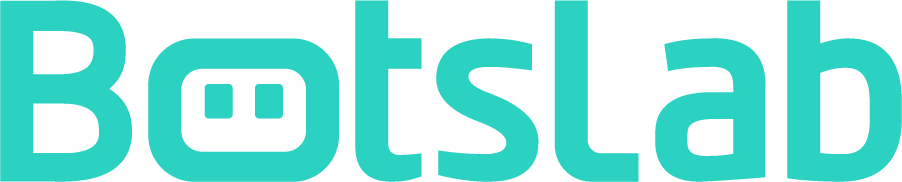
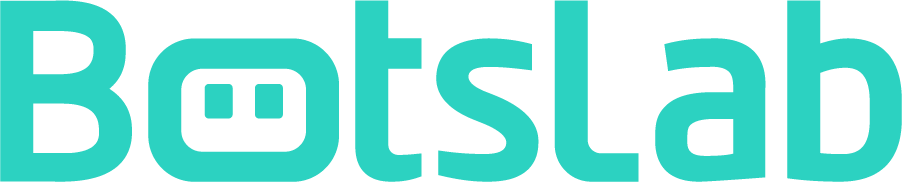


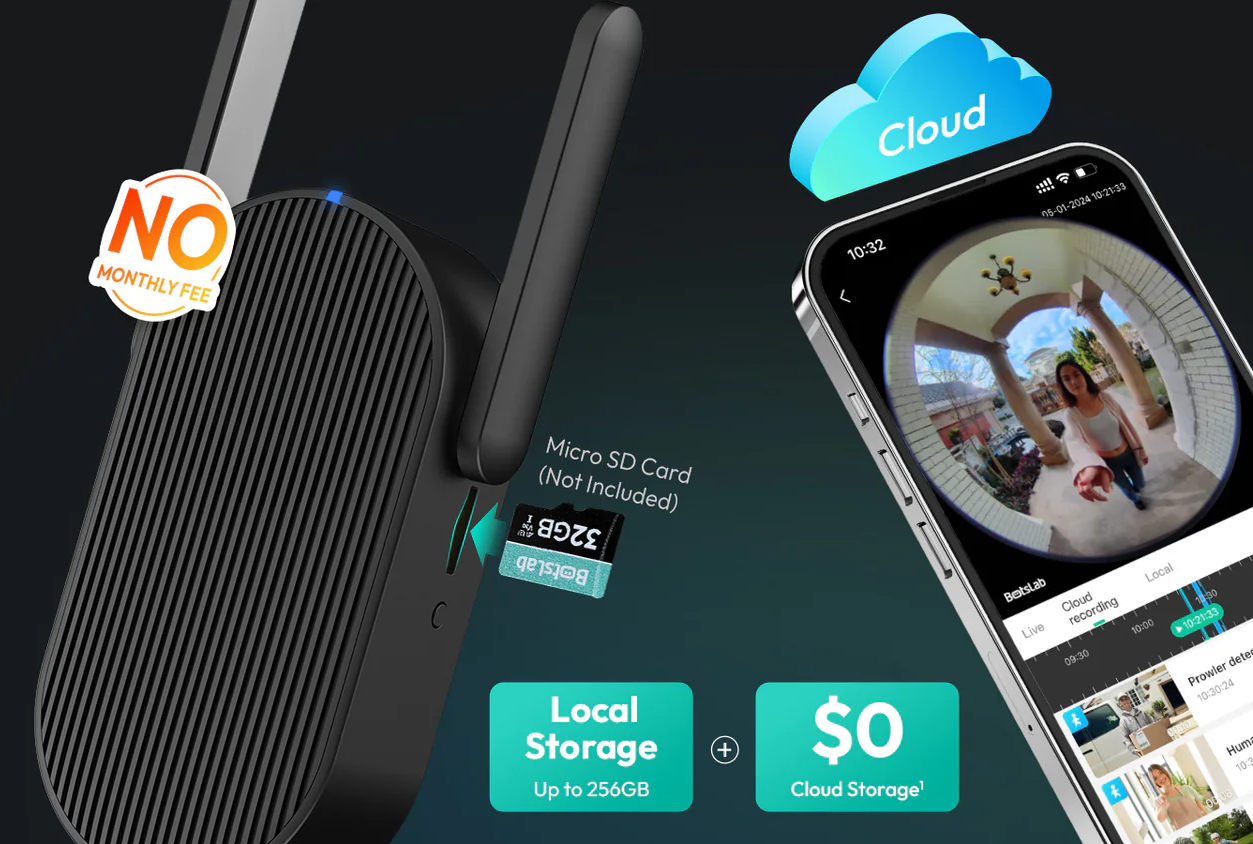




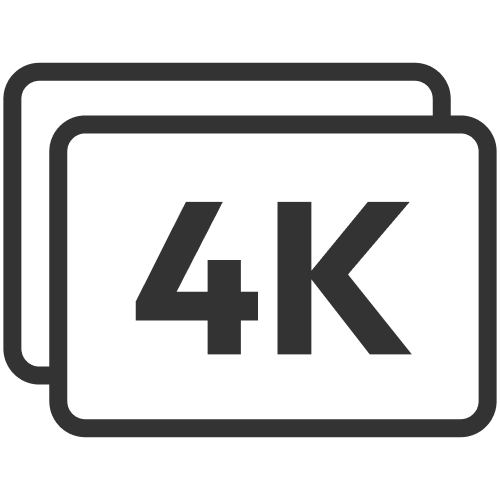









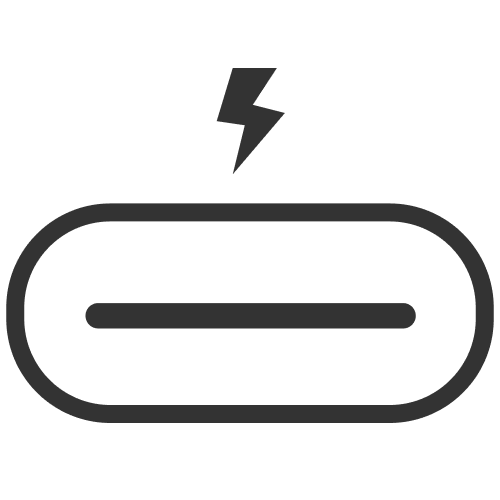




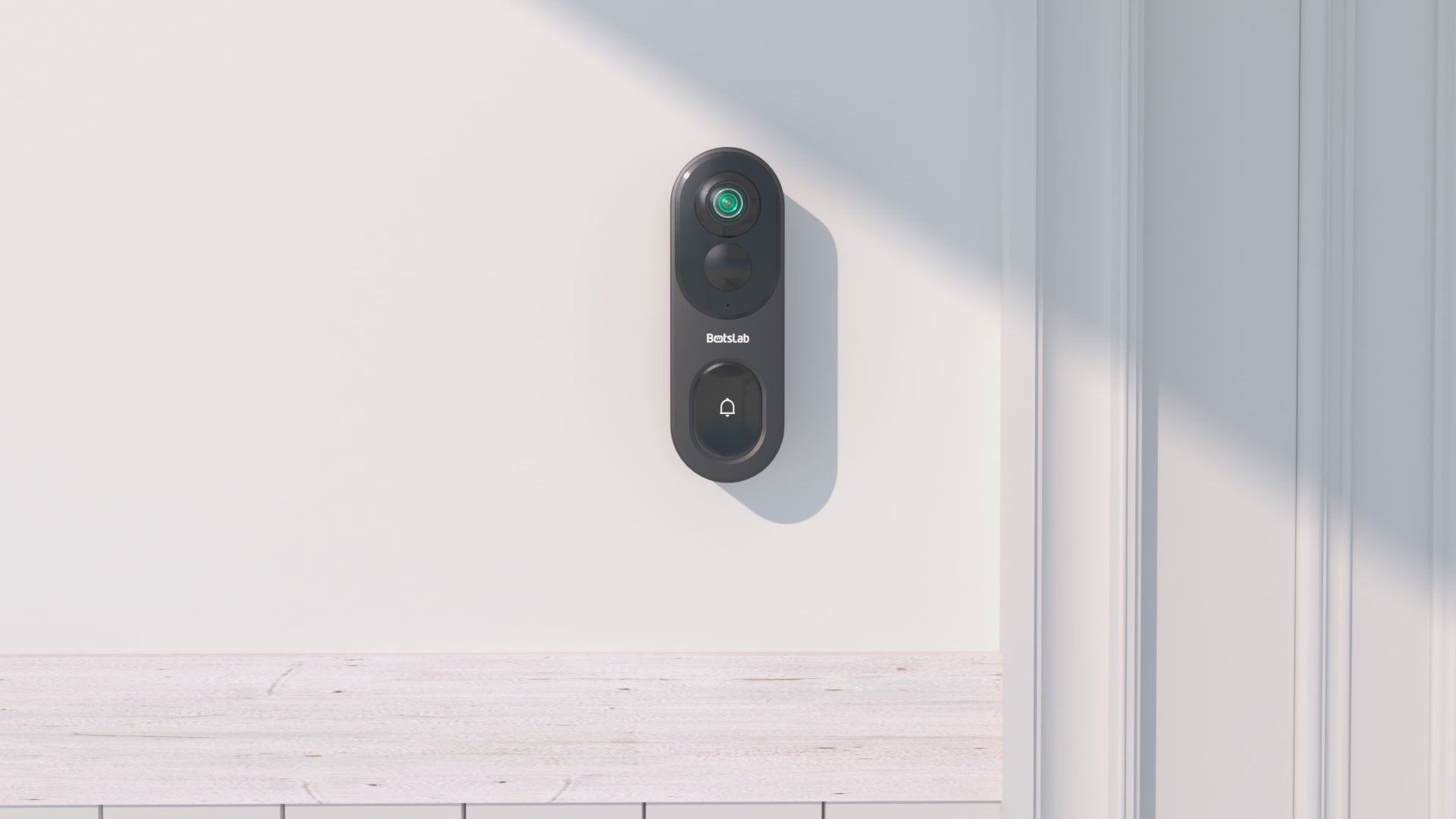

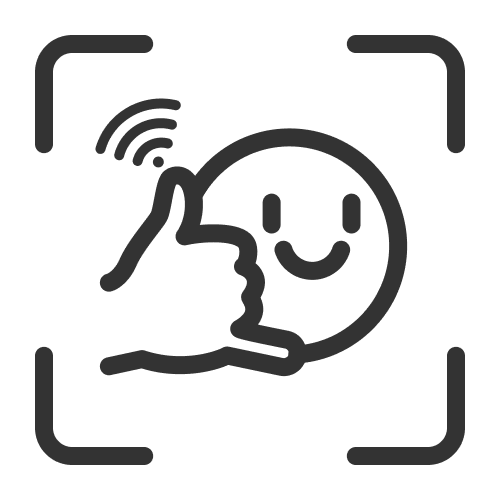
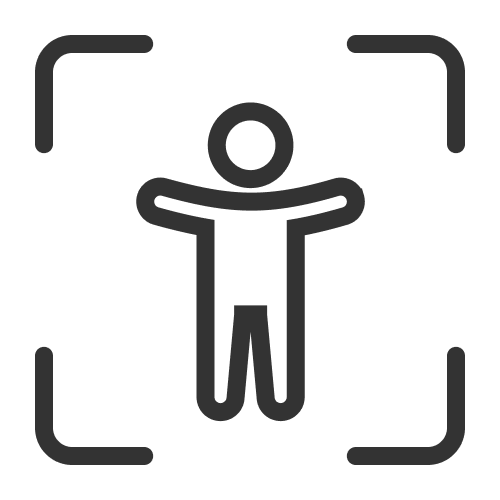

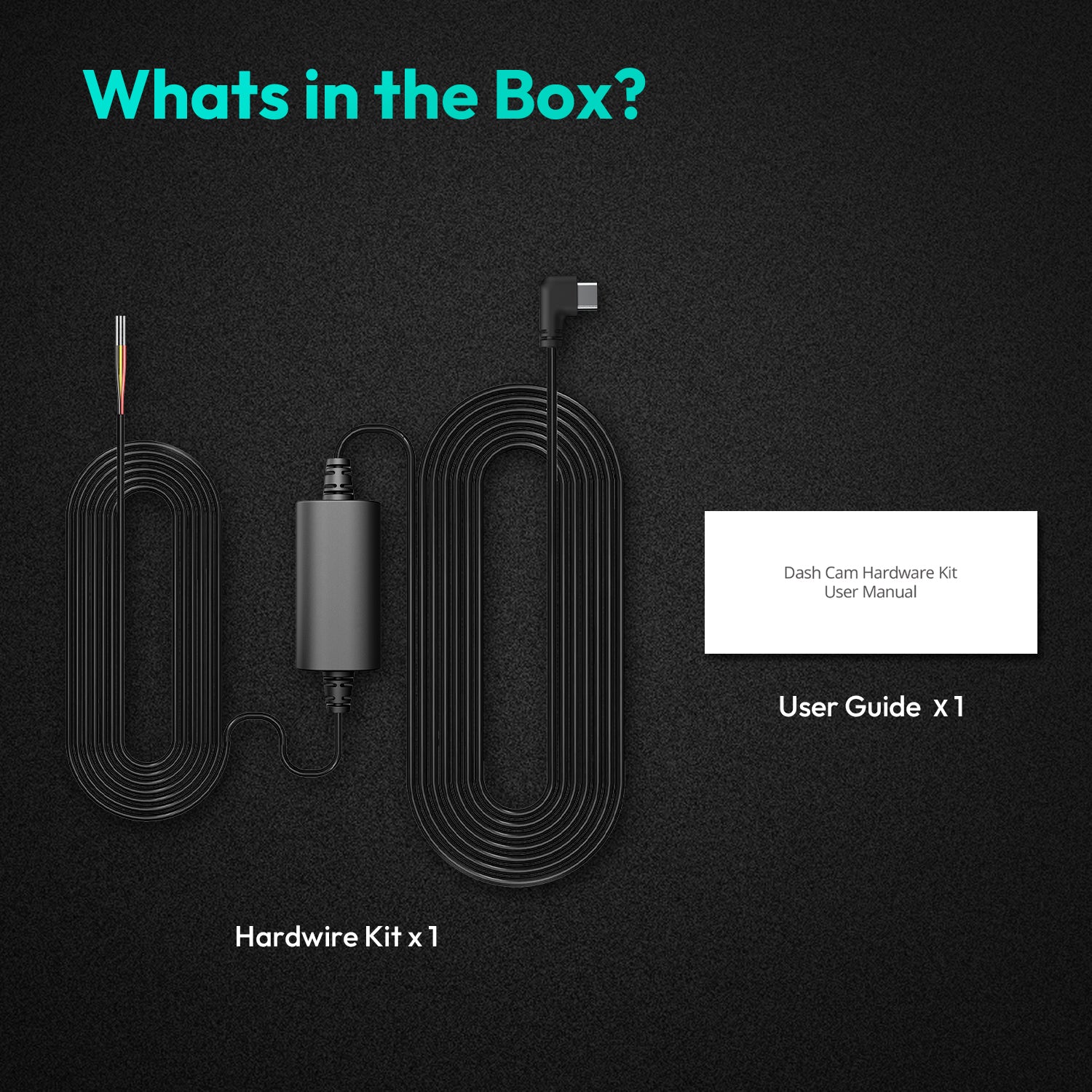



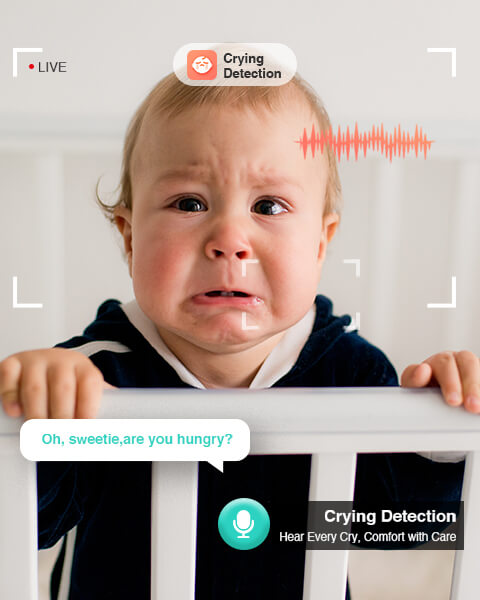
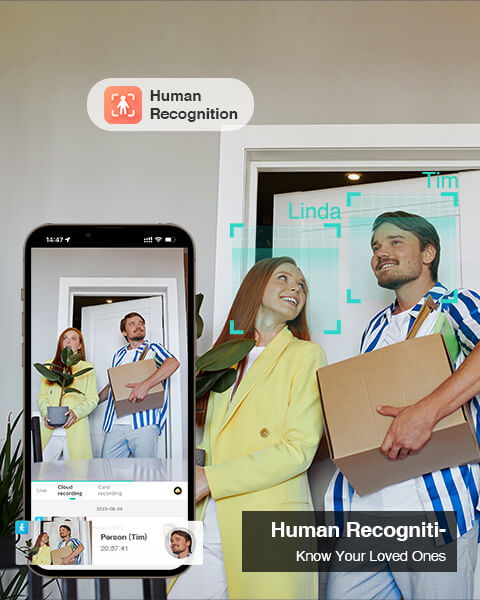

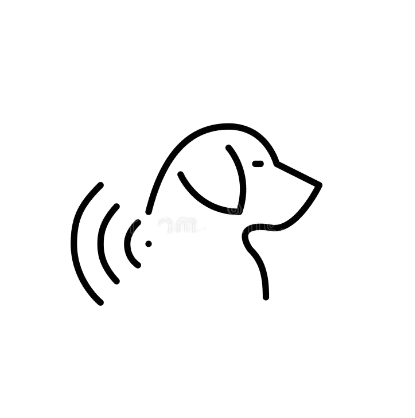
Share:
Dashcam Power Source: Supercapacitor or Battery—Which One Best Suits Your Driving?
Best Wireless Outdoor Camera: Non-Invasive for Renters