
You are not the only one who wants to keep your home safe. More than half of homes in the United States use security cameras now. Many people worry about installing them the right way. They think about where to put cameras, how to store video, and network problems. If you learn how to install security cameras, you can stop many common problems. You can also make sure your cameras work well. With a few easy tips, you will see that installing cameras is not as hard as it seems.
Table: Common concerns with proper installation
Camera Placement Type Selection Storage Needs Integration Issues Cybersecurity Coverage gaps, unusable video Wrong cameras for the job Footage lost too soon Dropped feeds Vulnerable systems
Key Takeaways
- Pick the best camera type for what you need. Wired cameras are dependable. Wireless cameras are simple to set up.
- Think about where to put your cameras. Watch doors and windows. Do not block the camera’s view. This helps you see clearly.
- Check your cameras often. Wipe the lenses. Try out all the features. Update the software. This helps your system work well.
- Protect your camera system from online dangers. Make strong passwords. Turn on encryption. Keep your software up to date.
- Learn about privacy laws in your area. Put cameras in legal spots. Make sure you respect people’s privacy.
Choosing Your Camera

Wired vs. Wireless
You need to pick a camera that fits your space. Wired cameras work well and do not lose signal. You do not have to worry about Wi-Fi problems. Wireless cameras are simple to set up. You can move them and install them quickly. Here is a chart to help you compare:
| Feature | Wired Cameras | Wireless Cameras | | --- | --- | --- | --- | | Reliability | Very reliable and not affected by interference. | Can have problems if Wi-Fi is weak or busy. | | Installation Complexity | Needs a pro to install and lots of wires. | Easy to put in and you can place it anywhere. |
If you want something easy, wireless cameras are a good pick. Wired cameras are best if you need strong and steady coverage. These tips help you choose what works for you.
Key Features
Look for features that help your camera do its job. Here are some things to check:
- Pick a camera with clear video. 1080p HD or better is best.
- Think about where your videos will be stored. You can use local, cloud, or both.
- Night vision lets you see when it is dark.
- Motion detection and smart alerts tell you what is happening.
- Remote monitoring lets you watch from anywhere.
- Weatherproof cameras are good for outside.
- Cameras that work with other systems make things easier.
Botslab Advanced AI Tech 4K Battery 4-Cam System W510 is a top choice. It has 4K video, smart AI, solar power, and lots of storage. You do not pay every month. It has color night vision and a wide view.
| Feature | Botslab W510 | Arlo Pro 4 | Google Nest Cam (Battery) |
|---|---|---|---|
| Video Resolution | 4K Ultra HD | Up to 4K | 1080p |
| Field of View | 150° | 140° | 135° |
| Night Vision Capabilities | Color and infrared night vision | IR and color night vision | Infrared night vision |
| Storage Options | Local storage up to 16TB | Cloud storage with subscription | Free for 3 hours, up to 60 days with plan |
Matching Needs
Pick cameras that fit where you want to use them. Indoor cameras work best inside. Outdoor cameras need to be tough and waterproof. Look for IP65 or higher for outside. Here is a chart that shows how IP ratings protect your cameras:
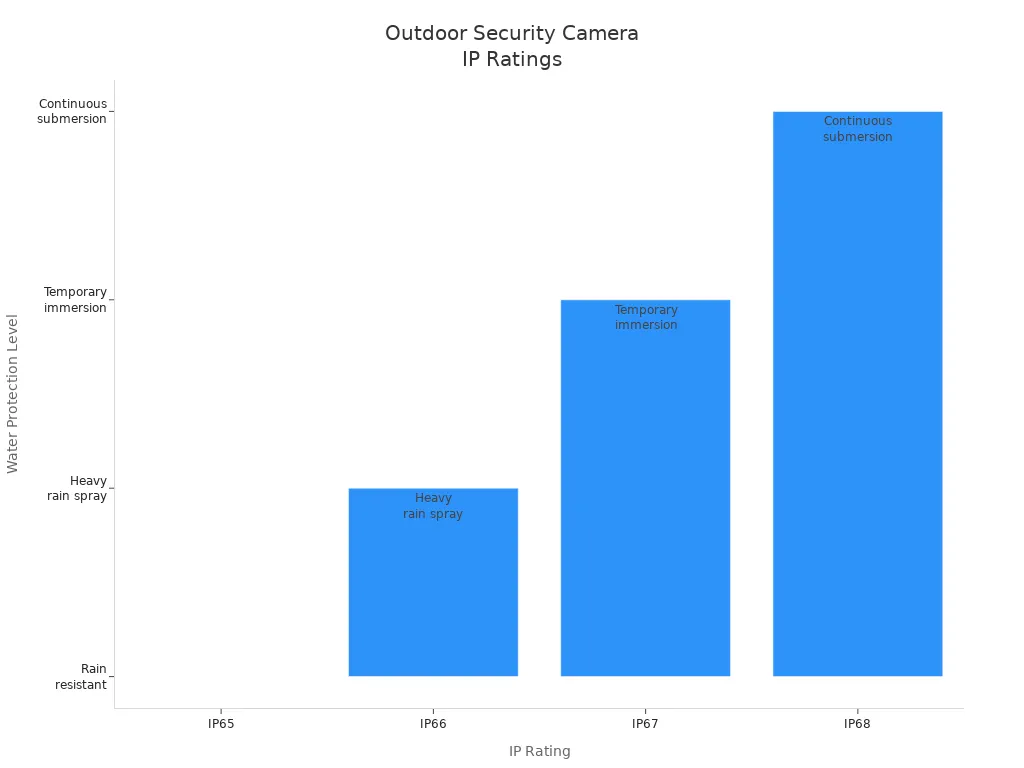
- Outdoor cameras should have IP65, IP66, or IP67 ratings.
- Indoor cameras are not made for rain or bad weather.
- Night vision helps both indoor and outdoor cameras.
- Put cameras in the right spot for the best results.
These tips help you pick wired or wireless cameras that work for you. You get better safety when you use the right camera in the right place.
Planning for Security Camera Installation
Assessing Needs
Before you start with home security camera installation, you need to know what you want to protect. Walk around your property and look for weak spots. Think about doors, windows, garages, and other vulnerable entry points. Make a list of your security needs. You can talk to a security expert if you want a custom plan. Here’s a simple table to help you get started:
| Step | Description |
|---|---|
| Conduct a risk assessment | Find areas that need monitoring, like entrances and parking lots. |
| Evaluate security needs | Decide what you want your cameras to do and talk to experts if needed. |
| Select camera features | Pick cameras with the right resolution and features for your needs. |
You should also check your network settings. Make sure you can access your recordings when you need them.
Mapping Coverage
Now, you want to make sure your cameras cover every important area. Use your home’s floor plan or sketch one out. Some apps let you drag and drop cameras onto a map. These tools show you what each camera sees and warn you about blind spots. You can even use your phone to see what the camera will capture in real time. System Surveyor is one tool that helps you plan and adjust your setup. It shows you where to put cameras for the best coverage and helps you avoid missing anything.
Tip: Think about lighting at different times of day. Shadows or bright sunlight can create blind spots that affect your footage.
Location Selection
For optimal camera placement, focus on main doors, stairs, and driveways. Place cameras at 8 to 10 feet high for homes. This keeps them out of reach but still lets you see faces. Angle the camera down about 15 to 30 degrees. For businesses, you might go higher for wider views. Always check that nothing blocks your camera’s view. Use more than one camera if you need to cover large areas or overlap views to avoid blind spots. Test your setup by walking through the area and checking the camera feed. Good camera placement means you catch everything important and keep your property safe.
How to Install Security Cameras

Setting up your security camera system can feel like a big job, but you can do it with the right steps. Whether you want a diy project or plan to get professional installation, you need to know how to install security cameras the right way. Let’s break it down so you can get the best results.
Wired Camera Setup
Wired cameras give you a strong and steady connection. You might need a few tools, but you can handle this diy project if you follow each step. Here’s how to install security cameras with wires:
-
Plan Your Setup
Walk around your home. Pick the best spots for your cameras. Map out where you will run the wires and find power sources. -
Gather Your Tools
You need Cat5 or Cat6 cables, a drill, fish tape, and maybe a Power over Ethernet (PoE) injector for long runs. -
Mount the Cameras
Use a drill to make pilot holes. Attach the camera mounts firmly. Make sure you use the right drill bit for your wall type. -
Run the Wires
Drill holes to run cables from each camera to your recorder. Use fish tape to pull wires through walls. For outdoor cameras, protect cables with conduit or wire guards. -
Connect Everything
Plug the cameras into the recorder and power supply. Double-check that you match the power needs for each camera. -
Adjust and Test
Turn on your security camera system. Use the app or monitor to check each camera’s view. Adjust angles to cover all important areas. -
Set Up Features
Turn on motion detection and set up alerts. Connect your system to smart home devices if you want more automation. -
Remote Access
Set up remote viewing so you can check your cameras from anywhere.
Tip: Never cut or change the camera connectors. This can void your warranty and cause problems later.
Here’s a table of common challenges and solutions for wired security camera installation:
| Challenge | Solution |
|---|---|
| Exposed wiring | Hide wires in walls or use conduit to stop tampering. |
| Wrong power supply | Always match the camera’s power needs to avoid damage. |
| Poor weather protection | Use weatherproof housings and seal all outdoor mounts. |
| Bad camera angles | Adjust each camera to remove blind spots and get clear footage. |
Wireless Camera Setup
Wireless cameras make diy security camera installation much easier. You do not need to run wires everywhere. The Botslab W510 is a great example. You can set it up in less than 20 minutes, even if you rent your home. Here’s how to install security cameras without wires:
-
Mount the Camera
Pick your spot. Use the included bracket to attach the camera to a wall, eave, or fence. -
Power Up
Insert the battery or connect the solar panel. The Botslab W510 uses a 10,000mAh battery and a 5W solar panel, so you do not need to worry about plugging it in. -
Download the App
Get the Botslab app from the App Store or Google Play. -
Create Your Account
Open the app and sign up. -
Add the Camera
Follow the app’s steps to add your new camera. -
Connect to Wi-Fi
Enter your Wi-Fi details. Make sure your signal is strong where you place the camera. -
Adjust Settings
Set up motion detection, recording schedules, and alerts. -
Test Everything
Check the live view. Walk in front of the camera to see if it catches movement. -
Secure Your System
Change default passwords and turn on encryption for extra safety.
Note: The Botslab W510 makes diy installation simple. You do not need professional installation or special tools.
Cable Management
Good cable management keeps your security camera system safe and neat. Here are some best practices for hiding and protecting wires:
- Use PVC conduit or metal tubing to shield wires from weather and tampering.
- Run wires along gutters, soffits, or rooflines to keep them out of sight.
- For outdoor setups, bury wires in a trench using weatherproof cables.
- Indoors, use cord covers or raceways for a clean look.
- If cable management feels too hard, try wireless cameras to skip wires altogether.
| Method | Ideal For | Durability |
|---|---|---|
| Cord covers & raceways | Indoors, renters | Medium |
| Burying wires outdoors | Permanent outdoor setups | High |
| Running wires through walls | Indoor long-term installs | High |
| Decorative concealment | Quick, aesthetic fixes | Low-Medium |
Always plan your wire routes before you drill. Avoid areas with pipes or electrical lines.
Power and Mounting
You need a steady power supply for your security camera system. Here are some best practices for power and mounting:
- Plug-in cameras use 12V DC adapters. Place them close to outlets.
- Battery-powered cameras, like the Botslab W510, give you more freedom. Check and recharge batteries often.
- Solar-powered cameras save you time. The Botslab W510’s solar panel keeps it running without manual charging.
- For long cable runs, use thicker wires or higher voltage to prevent power loss.
- Use weatherproof power supplies for outdoor cameras.
- Always mount cameras at the right height (8-10 feet for homes). Angle them down to cover entry points.
- Use the right screws and anchors for your wall type. For brick or concrete, use special drill bits.
- Secure wires with clips to prevent tripping.
If you want a hassle-free setup, wireless and solar-powered cameras are the way to go. You can skip most wiring and focus on the best camera placement.
With these best practices, you can handle diy security camera installation like a pro. You get reliable coverage, neat wiring, and steady power. Whether you choose wired or wireless, you now know how to install security cameras for the best results.
Tips for Smart Home Camera Installation
Camera Angles
Getting the right angle for your cameras makes a big difference in smart home camera installation. You want to see faces clearly and catch every detail. Here are some expert tips to help you set up your cameras for effective monitoring:
- Mount your cameras between 7 and 12 feet high. This height helps you see faces and keeps cameras out of reach.
- Point your cameras so they have a clear, frontal view. You want to capture facial details, not just the top of someone’s head.
- Adjust the pan and tilt to cover busy areas like hallways or entryways.
- Use even lighting or infrared lights. Shadows can hide faces, so make sure your cameras can see well at night.
- Keep cameras within 50 feet of the area you want to watch. This helps you get sharp images.
- Set your camera so faces appear at least 50×50 pixels. This size helps your camera’s AI spot people and send alerts.
- Test your night vision. Walk through the area at night and check the footage.
The Botslab W510 makes this easy. Its panoramic 360° view and AI detection help you track people, pets, and vehicles. You can use the Botslab app to fine-tune angles and check coverage in real time.
Tip: Walk through your home and look at the camera feed on your phone. Adjust the angle until you see faces clearly.
Avoiding Obstructions
Obstructions can block your cameras and ruin your footage. You want to avoid anything that gets in the way. Here’s how you can keep your cameras clear:
- Place cameras where they can see entry points and busy spots. Don’t hide them behind plants or decorations.
- Check for blind spots. Use more than one camera if you need to cover all angles.
- Make sure your cameras have enough light. If it’s too dark, add outdoor lights or use cameras with night vision.
The Botslab W510 helps you avoid these problems. Its wide field of view and smart tracking let you spot trouble before it happens. You can set up four monitoring zones in the app and see everything at once.
Note: Test your setup by walking around your home. Look for places where the camera view gets blocked and move things if needed.
Video Quality
Clear video helps you see what’s happening. You want your cameras to record sharp footage so you can spot faces and details. Here are some tips for getting the best video quality:
- Choose cameras with at least Full HD (1080p) resolution. For even better results, pick 4K Ultra HD cameras like the Botslab W510.
- Set the frame rate to 24, 30, or 60 fps. Higher frame rates make moving objects look smooth.
- Check your camera’s night vision. Good night vision means you get clear footage even when it’s dark.
- Make sure your storage can handle high-quality video. The Botslab W510 offers local storage up to 16TB, so you don’t lose important footage.
| Resolution | Use Case | Storage Needs |
|---|---|---|
| 1080p (Full HD) | Everyday monitoring | Low |
| 4K Ultra HD | Detailed surveillance | Medium |
| 8K Ultra HD | Professional security | High |
Tip: Review your footage every week. If it looks blurry, adjust the camera settings or clean the lens.
Connection Security
Keeping your cameras safe from hackers is important. You want to protect your smart home camera installation from cyber threats. Here are steps you can take:
- Use a strong password for your Wi-Fi router.
- Turn on your router’s firewall.
- Update your router’s software often.
- Use WPA2 or WPA3 encryption for your wireless network.
- Put your cameras on a separate network if you can.
- Check for camera and app updates regularly.
- Use unique passwords for your camera and cloud accounts.
- Turn on two-factor authentication.
- Enable encryption and firewall features for your cameras.
The Botslab W510 supports secure local storage and strong encryption. You can manage security settings easily in the Botslab app.
Tip: Change your passwords every few months. This keeps your cameras and footage safe.
Smart home camera installation works best when you follow these tips. You get clear views, strong security, and reliable footage. The Botslab W510 gives you the tools you need for effective monitoring and peace of mind.
Security and Privacy
Network Security
You want your cameras to be safe. Hackers try to break into weak networks. You should protect your Wi-Fi network. Here are some easy ways to keep your cameras safe:
| Method | Description |
|---|---|
| Enable WPA3 Encryption | Use the best encryption to keep your data private. |
| Disable Wi-Fi Protected Setup | Turn off easy connections that could let in strangers. |
| Disable SSID Broadcasting | Hide your network name so others cannot see it. |
| Set Up a Guest Network | Put your cameras on a different network for more safety. |
| Regularly Update Firmware | Keep your devices safe by getting the newest updates. |
| Disable Remote Management | Stop people from changing your router settings from outside. |
| Limit Network Access with MAC Filtering | Only let approved devices join your network. |
| Use Your Router’s Firewall | Add more protection against bad traffic. |
| Monitor Network Activity | Watch for strange connections or weird activity. |
| Use a VPN | Encrypt your data when you check cameras from far away. |
| Change Your Router’s Admin Port | Make it harder for others to find your router. |
Botslab cameras use strong encryption and local storage. This keeps your videos safe and private.
Privacy Laws
You must follow the rules when you put up cameras. Each state has its own laws about where cameras can go. There are also rules about recording people. Here are some things you should know:
- Only use cameras for real security reasons.
- Never put cameras in places where people expect privacy, like bathrooms or bedrooms.
- Put up signs to tell people you have cameras.
- Keep your videos safe and do not save them longer than needed.
- If someone asks, let them see video of themselves.
| State | Key Regulation |
|---|---|
| California | You cannot record private talks unless everyone agrees. |
| Texas | You can record video in public, but need permission for audio. |
| New York | No recording in private places without permission. |
| Florida | You need everyone’s okay to record private talks. |
Check your local laws before you set up cameras. This helps you stay out of trouble and respect privacy.
Protecting Footage
You want to keep your camera videos safe from others. Here are some good ways to protect your footage:
| Best Practice | Description |
|---|---|
| Use Encryption | Protect your videos by encrypting them when stored and sent. |
| Implement Access Controls | Only let trusted people see or manage your videos. |
| Maintain Compliance with Data Protection Laws | Follow rules about how long you keep videos and who can see them. |
- Encrypt your video files so no one can steal them.
- Set up passwords and user accounts for your cameras.
- Make sure you follow laws about saving and sharing videos.
Botslab cameras give you safe local storage with the H200 HomeBase. You control who can see your videos. You do not need to worry about monthly fees or cloud risks.
Tip: Check your camera settings every month. Change passwords and see who can view your videos.
Maintenance and Troubleshooting
Regular Checks
You want your cameras to work their best every day. Regular checks help you catch problems early and keep your system running smoothly. Here’s a simple table that shows what you should do:
| Maintenance Task | Description |
|---|---|
| Cleaning | Wipe cameras and lenses with a soft cloth to keep video clear. |
| Inspections | Look for damage on camera housing, cables, and connections. |
| Recording Checks | Make sure your cameras are saving video and check storage space. |
| Night Vision and Motion Detection Tests | Test night vision and adjust motion settings to avoid false alarms. |
| Software Updates | Update firmware and change passwords often for safety. |
| Angle and Coverage Checks | Check camera angles and move them if you see blind spots. |
| System Reboots | Restart your cameras sometimes to keep them working well. |
Tip: Set a reminder to check your cameras every month. This helps you spot issues before they get worse.
Updates
You need to keep your cameras up to date. Updates fix bugs and add new features. They also help protect your system from hackers. Here’s what you should do:
- Check for firmware updates every few months.
- Install updates when your camera maker releases them.
- Regular updates keep your cameras safe and working right.
Note: Always read the update notes. Sometimes new features can help your cameras do more.
Common Issues
Sometimes cameras stop working or act strange. Don’t worry! You can fix most problems with a few easy steps. Here are some common issues and what you can do:
- No video, even when lights are on.
- Cameras not recording.
- Cameras can’t connect to Wi-Fi.
- Cameras work in the day but not at night.
- Playback not working.
- Can’t view cameras remotely.
- Night vision or infrared not working.
- Flashing lights on the recorder.
- Video is blurry, has no color, or won’t respond.
Most problems come from power issues, loose cables, weak Wi-Fi, or software bugs. Try these steps:
- Check the FAQs from your camera brand.
- Update your cameras to the newest software and firmware.
- Look at your camera settings.
- Make sure all cables and power are connected tight.
- Restart your cameras.
- Reset to factory settings if needed.
- Contact tech support if you need extra help.
If you follow these steps, your cameras will stay reliable and ready to protect your home.
You now know how to get the most from your cameras. Plan your setup, pick the right spots, and check your cameras often. Smart cameras like the Botslab W510 make things simple. You get clear night vision, smart alerts, and strong weatherproof design. With true 4K resolution, these cameras help you see every detail. Keep your cameras working well, and you will feel safe at home or work.
FAQ
How many cameras do I need for my home?
You usually need one camera for each main entrance, driveway, and backyard. If you have a big house, add more cameras for hallways or side doors. Walk around your home and count the spots you want to watch.
Can I install cameras outside in bad weather?
Yes, you can install cameras outside if they are weatherproof. Look for cameras with an IP65 rating or higher. These cameras can handle rain, snow, and dust. Always check the product details before you set them up outdoors.
Do I need Wi-Fi for wireless cameras?
Most wireless cameras need Wi-Fi to send video to your phone or computer. Some cameras can save footage locally if the Wi-Fi goes out. Make sure your Wi-Fi signal is strong where you want to put the cameras.
How do I keep my cameras safe from hackers?
You can keep your cameras safe by using strong passwords and updating the camera software often. Turn on encryption in the camera settings. Never share your login details. Check your app for security updates every month.
What should I do if my cameras stop working?
First, check the power and Wi-Fi connection. Restart the cameras and your router. Clean the camera lens. If you still have trouble, look at the camera manual or contact customer support for help.
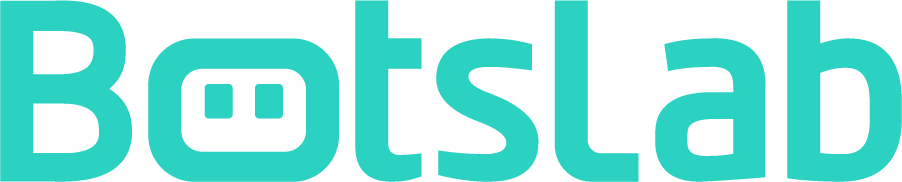
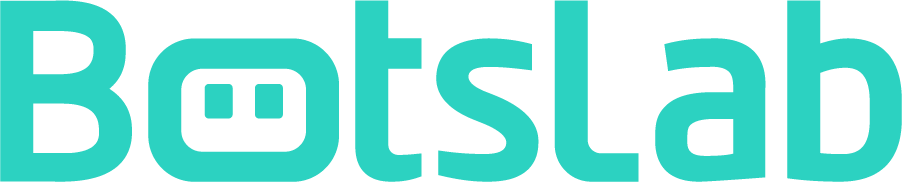








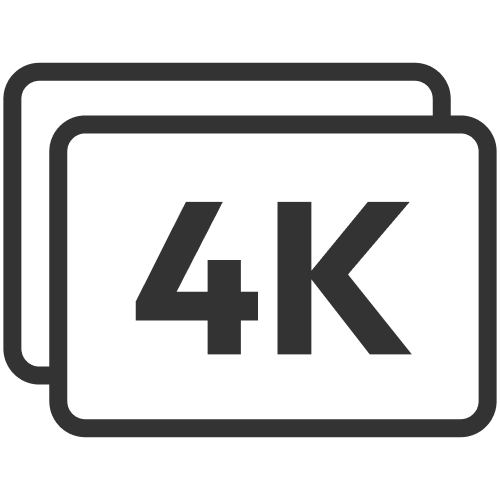











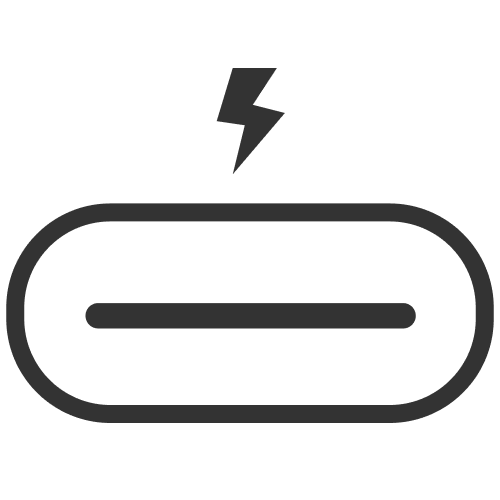








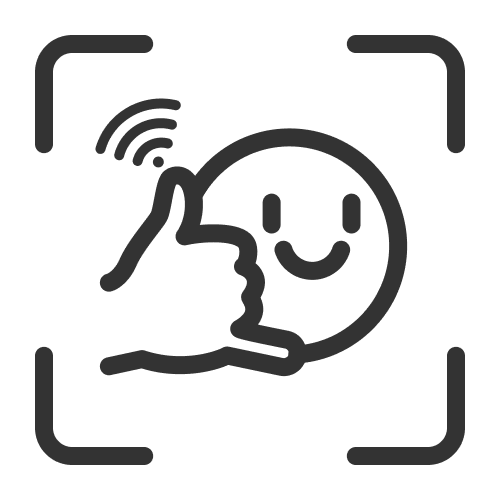
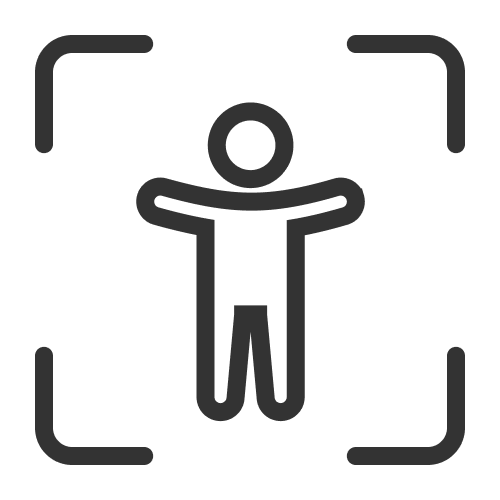



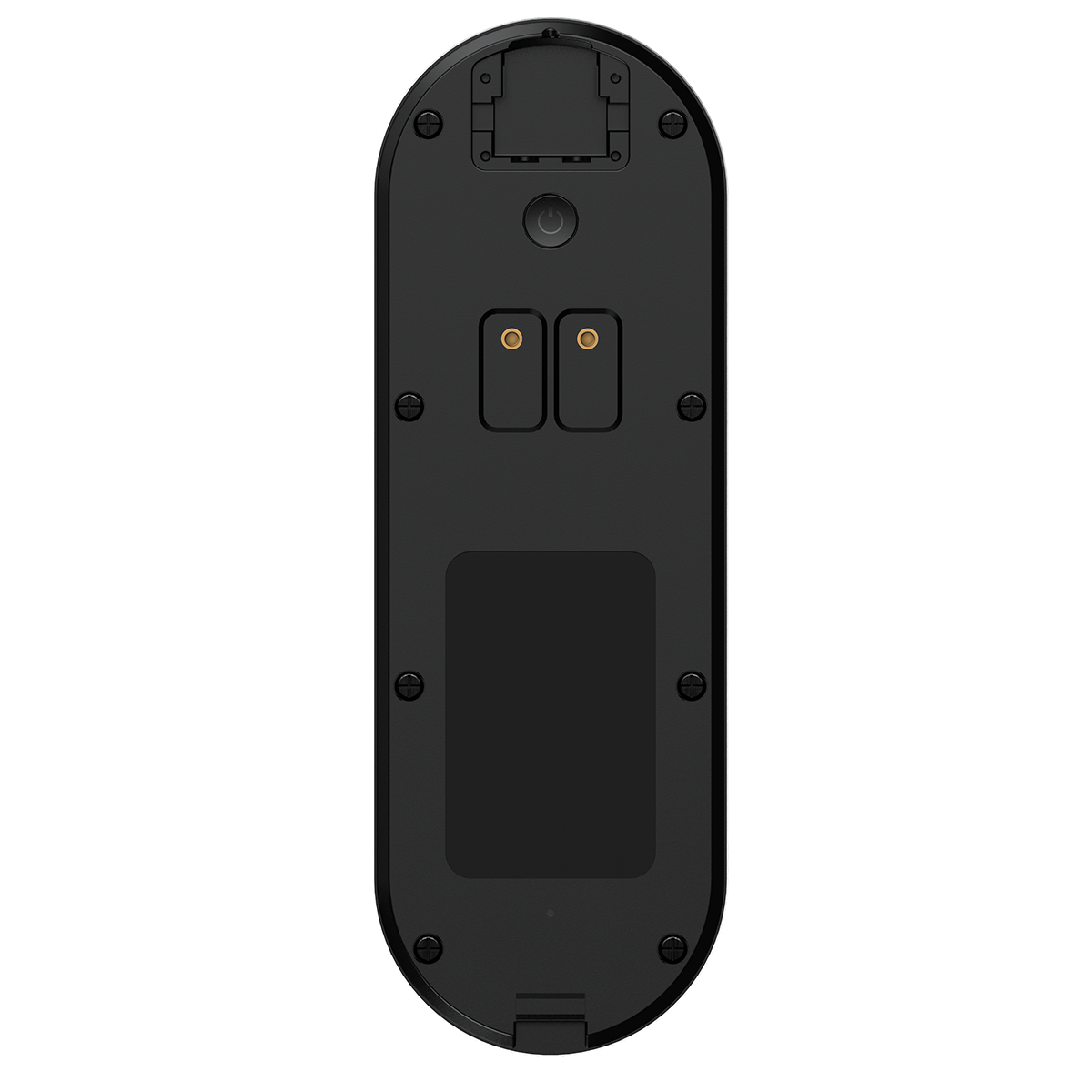
Share:
Top-Rated Dash Cams Compared with Expert and User Reviews
Affordable Security Cameras Compared for Best Value