To connect your Video Doorbell to Google Home, you typically link your device's brand account through the Google Home app. Start by opening the app, tapping the '+' icon, selecting 'Set up device,' and choosing 'Works with Google.' This integration transforms your smart home by enabling you to stream your front door's live feed directly to Google Nest Hubs or Chromecast-enabled screens and receive audible visitor announcements on all your Google Assistant speakers.

Table of Contents
- What is Google Home Integration for a Video Doorbell?
- Why Should You Connect Your Video Doorbell to Google Home?
- How Do You Set Up the Connection? A Step-by-Step Process
- What Commands and Features Can You Use?
- Which Features Determine a Quality Integration?
- How to Choose the Right Video Doorbell for Your Google Ecosystem
- What Are Common Problems and How Do You Fix Them?
What is Google Home Integration for a Video Doorbell?
Google Home integration refers to the process of connecting your smart Video Doorbell with your Google Assistant-powered ecosystem. It bridges the gap between your front door security and your central smart home hub. Instead of operating as a standalone device that only communicates with your smartphone, an integrated doorbell becomes an active participant in your connected home. It can interact with other Google-compatible devices like smart speakers (Google Nest Mini, Nest Audio) and smart displays (Google Nest Hub, Nest Hub Max).
This connection is not just about convenience; it's about creating a more responsive and intelligent home environment. When someone presses the button or when motion is detected, the event isn't just a notification on your phone anymore. It becomes a signal that your entire Google Home setup can act upon. This allows for a centralized command structure where you can use your voice or automated routines to manage your front door security, making your home feel more cohesive and secure.
Why Should You Connect Your Video Doorbell to Google Home?
The primary motivation for linking your Video Doorbell to Google Home is to unlock a new level of convenience and seamless control. When you are busy at home—perhaps cooking in the kitchen or working in your office—you don't always have a hand free to check your phone. With integration, a simple voice command or an automatic announcement keeps you informed without interrupting your workflow.
Enhanced security is another significant benefit. By broadcasting visitor announcements across your home's speakers, everyone is immediately aware when someone is at the door. Furthermore, the ability to instantly pull up a live video feed on a nearby Nest Hub provides a quick, large-screen view of who is there, which is often clearer and more immediate than fumbling for your phone. This creates a powerful, interconnected security network that leverages the strengths of multiple devices working in unison.
How Do You Set Up the Connection? A Step-by-Step Process
Connecting your device is a straightforward process handled almost entirely within the Google Home application. The system is designed to be user-friendly, ensuring you can get everything running in just a few minutes.
What Do You Need Before You Start?
Before initiating the setup, ensure you have the following prerequisites ready to ensure a smooth process. First, your Video Doorbell must be fully installed, connected to your home's Wi-Fi network, and operational through its native manufacturer app (for example, the Botslab app). You will also need the login credentials for that account. Additionally, you need a smartphone with the latest version of the Google Home app installed and be logged into your Google account. Finally, make sure both your phone and your Google Assistant devices are connected to the same Wi-Fi network.
Linking Your Device in the Google Home App
Follow these steps to establish the connection:
- Open the Google Home App: Launch the application on your smartphone or tablet.
- Add a New Device: On the main screen, tap the plus (+) icon, typically located in the top-left corner.
- Select 'Set up device': From the 'Add and manage' menu, choose this option.
- Choose 'Works with Google': You will be presented with two options. Since your doorbell is already set up through its own app, select the 'Works with Google' option, which is for linking existing services.
- Find Your Doorbell's Brand: A list of compatible brands will appear. Use the search function to find the brand of your video doorbell (e.g., Botslab).
- Authorize the Account Link: After selecting the brand, you will be redirected to a login page. Enter the username and password for your video doorbell's account to authorize Google to access the device.
- Assign to a Room: Once linked, Google Home will discover your video doorbell. You can then assign it to a specific room in your house (e.g., "Front Door" or "Porch") for easier voice command targeting.
What Commands and Features Can You Use?
Once integrated, your Video Doorbell unlocks a suite of powerful, voice-activated features within the Google ecosystem. These functionalities are designed to make monitoring your front door effortless and intuitive.
Viewing Your Live Feed on Smart Displays
The most popular feature is the ability to stream live video directly to a smart display or a TV with a Chromecast. This is perfect for when you're in the middle of an activity and hear a sound outside. Simply use a voice command like:
- "Hey Google, show me the [doorbell name]."
- "OK Google, what's on the front door?"
The video feed from your doorbell will immediately appear on the screen of your Google Nest Hub or television, providing a clear, hands-free view of your entryway. To stop the feed, you can say, "Hey Google, stop."
Receiving Visitor Announcements
A highly practical feature is visitor announcements. When a guest presses your video doorbell, all of your Google Assistant speakers and displays will audibly announce that someone is at the door (e.g., "Someone's at the front door"). If your doorbell supports advanced features like person detection, some integrations can even announce a familiar face if you have that feature enabled within your Google or Nest account.
Integrating with Google Home Routines
For advanced users, you can incorporate your video doorbell into Google Home Routines. For example, you could create a "Leaving Home" routine that, when triggered, not only locks your smart locks and turns off the lights but also arms the motion detection on your doorbell. This level of automation ensures your home is secure with a single command, tying your doorbell into the broader smart home experience.
Which Features Determine a Quality Integration?
Not all integrations are created equal. The quality of the experience depends heavily on the hardware capabilities of your Video Doorbell. A superior device enhances the functionality you get through Google Home, turning a good experience into a great one.
Key hardware attributes directly impact how well the integration performs in real-world scenarios. For instance, high-resolution video is essential. When you ask Google to show your front door on a Nest Hub Max, a doorbell with 2K resolution, like the Botslab Video Doorbell Pro, provides a significantly sharper and more detailed image than a standard 1080p device. This clarity allows you to easily identify faces, read labels on packages, and see important details from a distance.
The following table outlines crucial features and explains why they matter for your Google Home setup.
| Feature | Why It Matters for Google Home | What to Look For |
|---|---|---|
| Video Resolution | Higher resolution means a clearer, more detailed live stream on your Nest Hub or Chromecast. | 2K (1440p) or higher for crisp visuals. |
| Field of View | A wider view shows more of your porch, capturing people from head to toe and packages on the ground. | A vertical field of view of at least 160 degrees. |
| AI Detection | Reduces false motion alerts and can enable more specific Google announcements (e.g., "A person is at the front door"). | On-device AI for human, package, and vehicle detection. |
| Two-Way Audio Quality | While primarily used in the native app, good audio is crucial for identifying sounds when viewing the stream via Google Home. | Clear, full-duplex audio with noise cancellation. |
How to Choose the Right Video Doorbell for Your Google Ecosystem
Selecting a Video Doorbell that will perform reliably within your Google Home setup requires some careful consideration. Compatibility is the first checkpoint, but looking beyond that to performance-related features will ensure you have a satisfying, long-term experience.
Check for the "Works with Google Home" Badge
The most fundamental requirement is official compatibility. Look for the "Works with Google Home" or "Works with Google Assistant" logo on the product packaging or specifications page. This certification guarantees that the device has been tested and approved by Google to meet their integration standards, ensuring a baseline level of functionality and a smoother setup process.
Consider Video Quality and AI Features
Your Google Nest Hub is a high-resolution display, so pairing it with a low-resolution doorbell is a waste of its potential. Opt for a device that offers at least 1080p HD, with 2K resolution being the ideal choice for superior clarity. Devices like the Botslab Video Doorbell Pro are designed with this in mind, delivering stunningly clear video that makes a tangible difference when viewed on a smart display.
Furthermore, intelligent features are what separate a basic doorbell from a truly smart one. Advanced AI detection for people, packages, and vehicles drastically reduces the number of irrelevant motion notifications you receive. This intelligence carries over into the Google ecosystem, making the entire system more efficient and your announcements more meaningful.
What Are Common Problems and How Do You Fix Them?
Even with a smooth setup, you may occasionally encounter issues. Most of these problems are related to network connectivity or software sync and can often be resolved with some basic troubleshooting.
Device Offline or Not Responding
If Google Home reports that your doorbell is offline or a voice command fails, the first step is to check if the device is accessible through its own native app. If it works there, the issue lies with the connection to Google. Try a simple voice command: "Hey Google, sync my devices." This forces Google Assistant to re-establish its connection with all linked services. If that fails, unlinking and then relinking your doorbell's account within the Google Home app will often resolve the problem.
Video Stream Lag or Failure to Load
A slow or failing video stream is almost always a symptom of a weak Wi-Fi connection. Ensure your Video Doorbell has a strong and stable signal from your router. Physical obstructions like thick brick walls can impede the signal. If the problem persists, consider moving your Wi-Fi router closer to the door or installing a Wi-Fi extender or mesh system to improve coverage. Restarting your doorbell and your router can also help refresh the connection and resolve temporary network glitches.
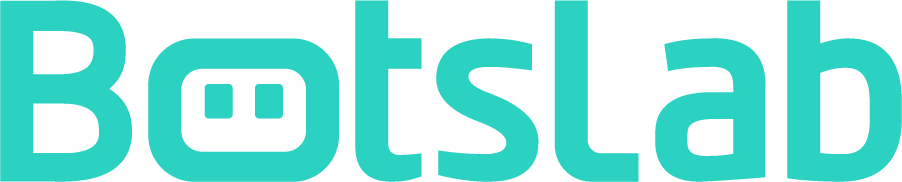
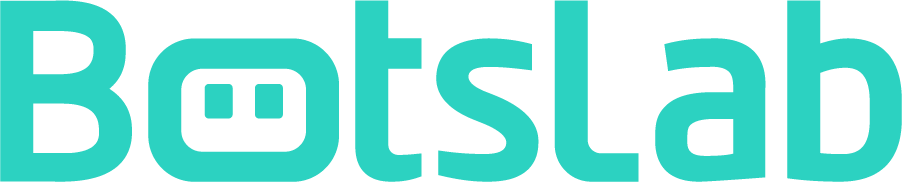


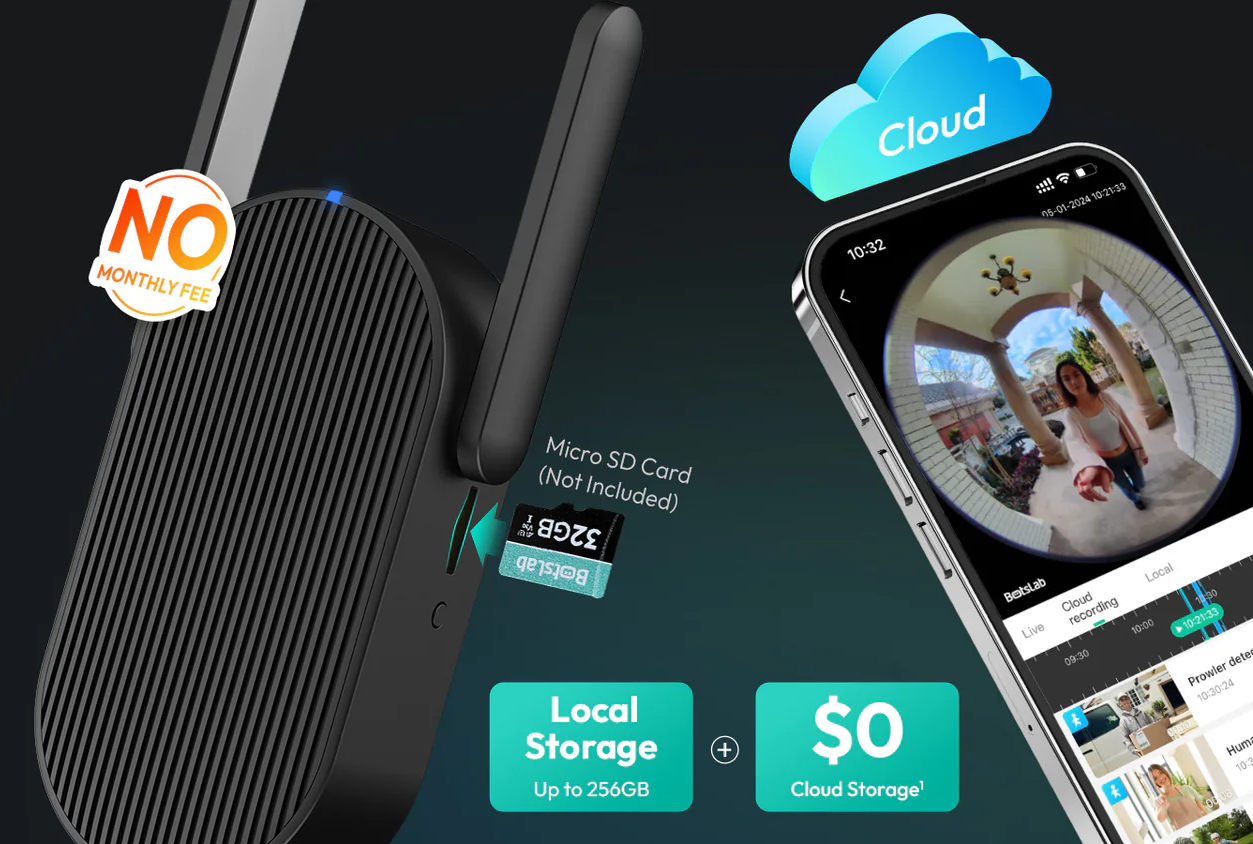




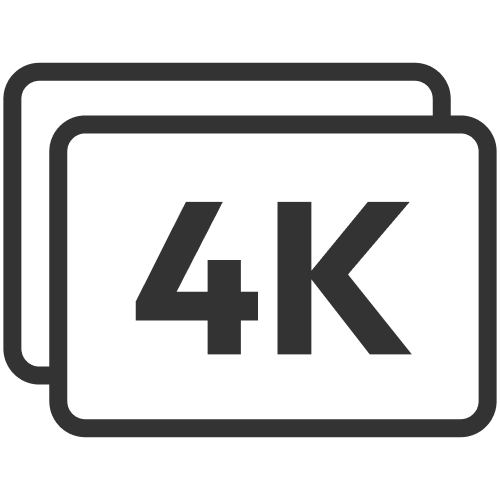












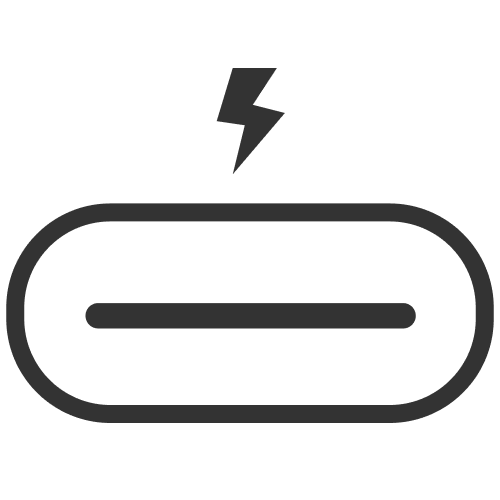




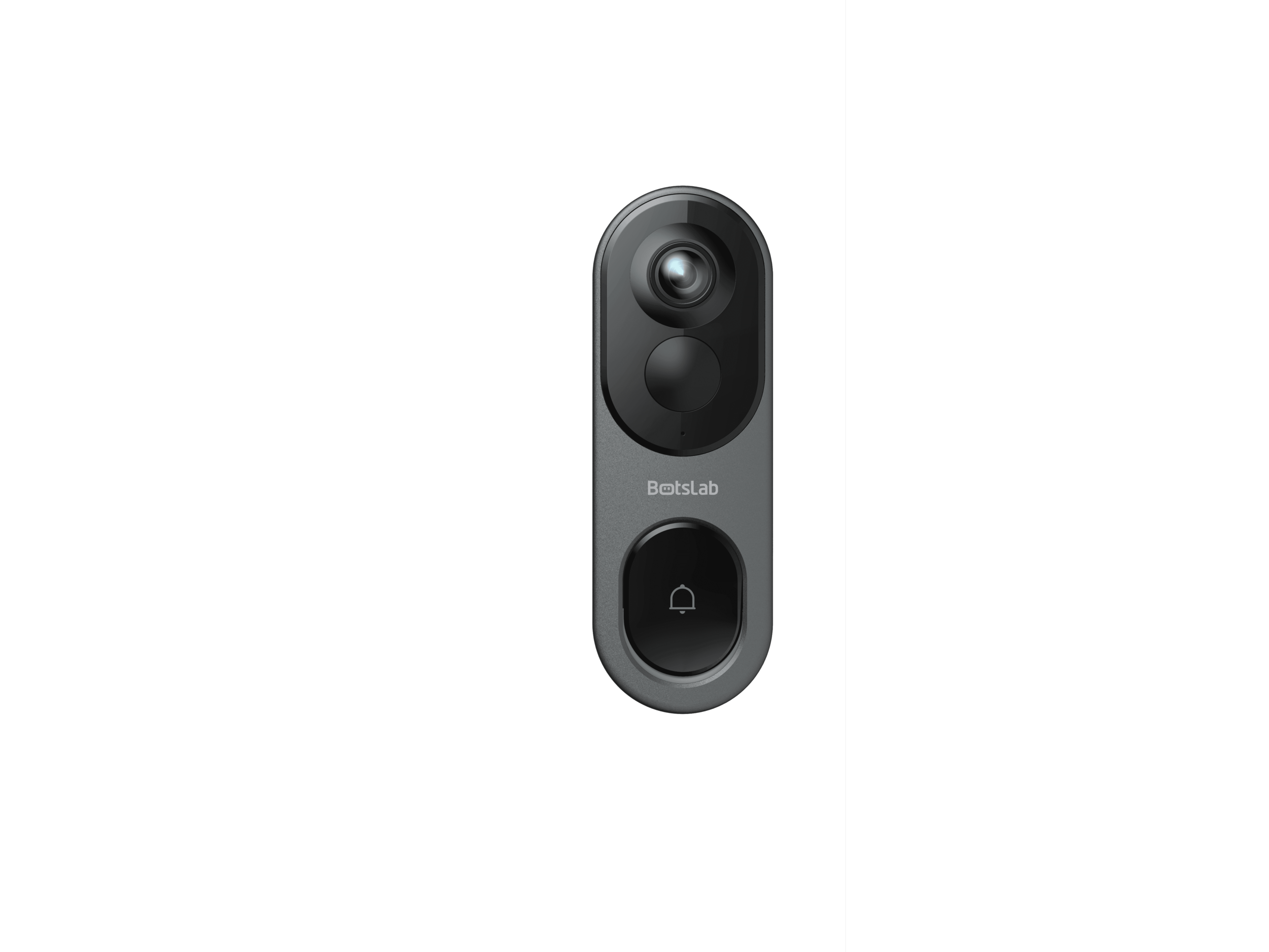
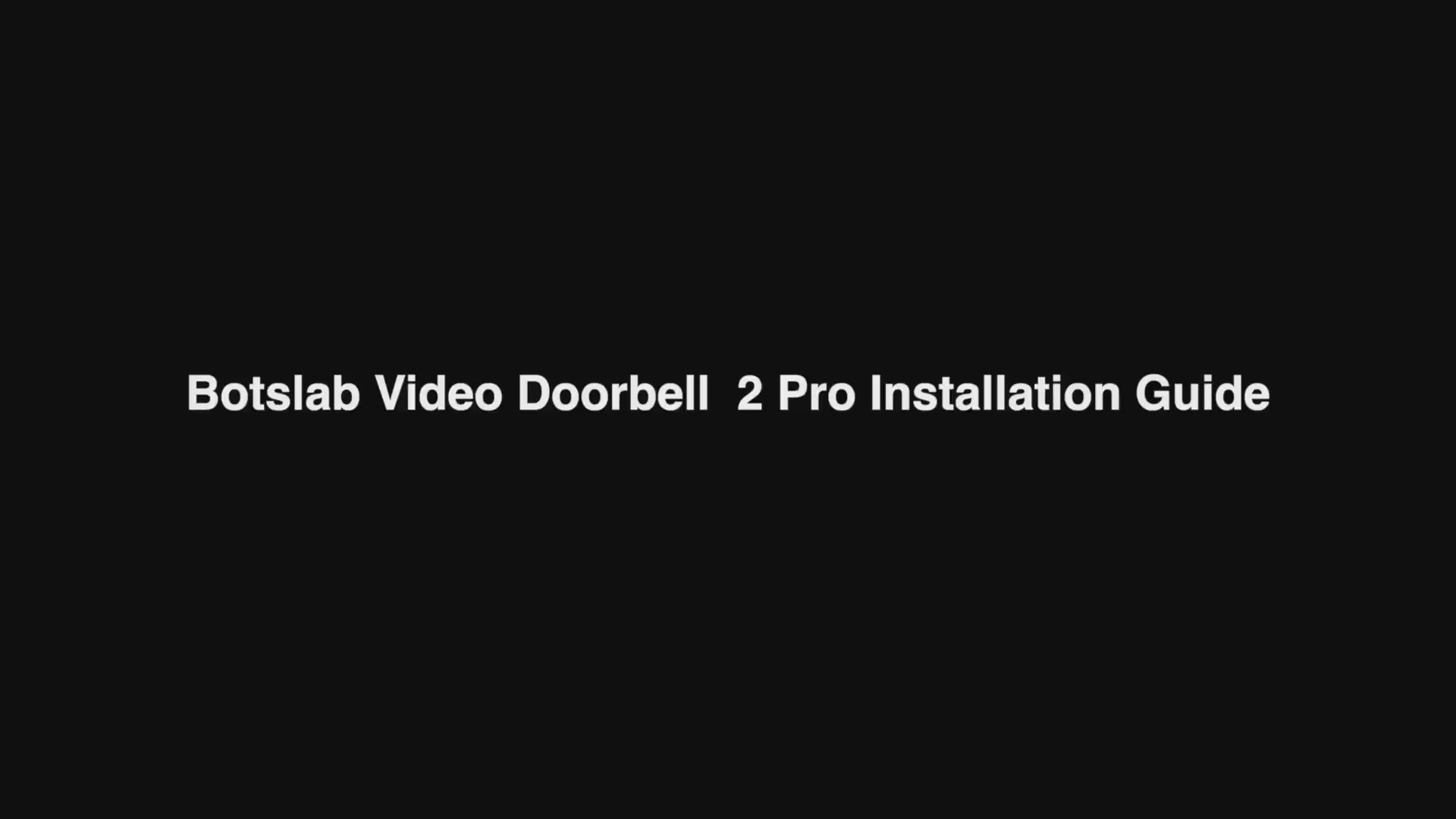
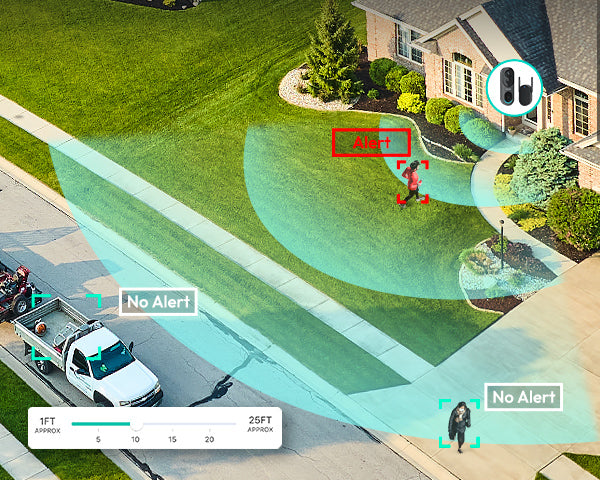
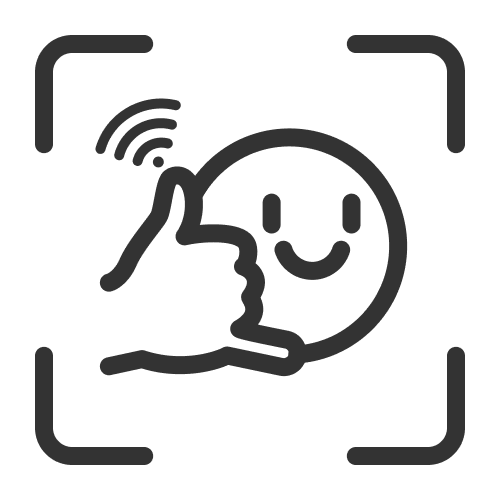
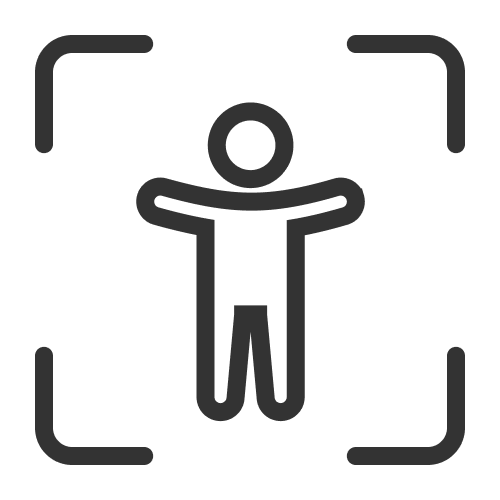

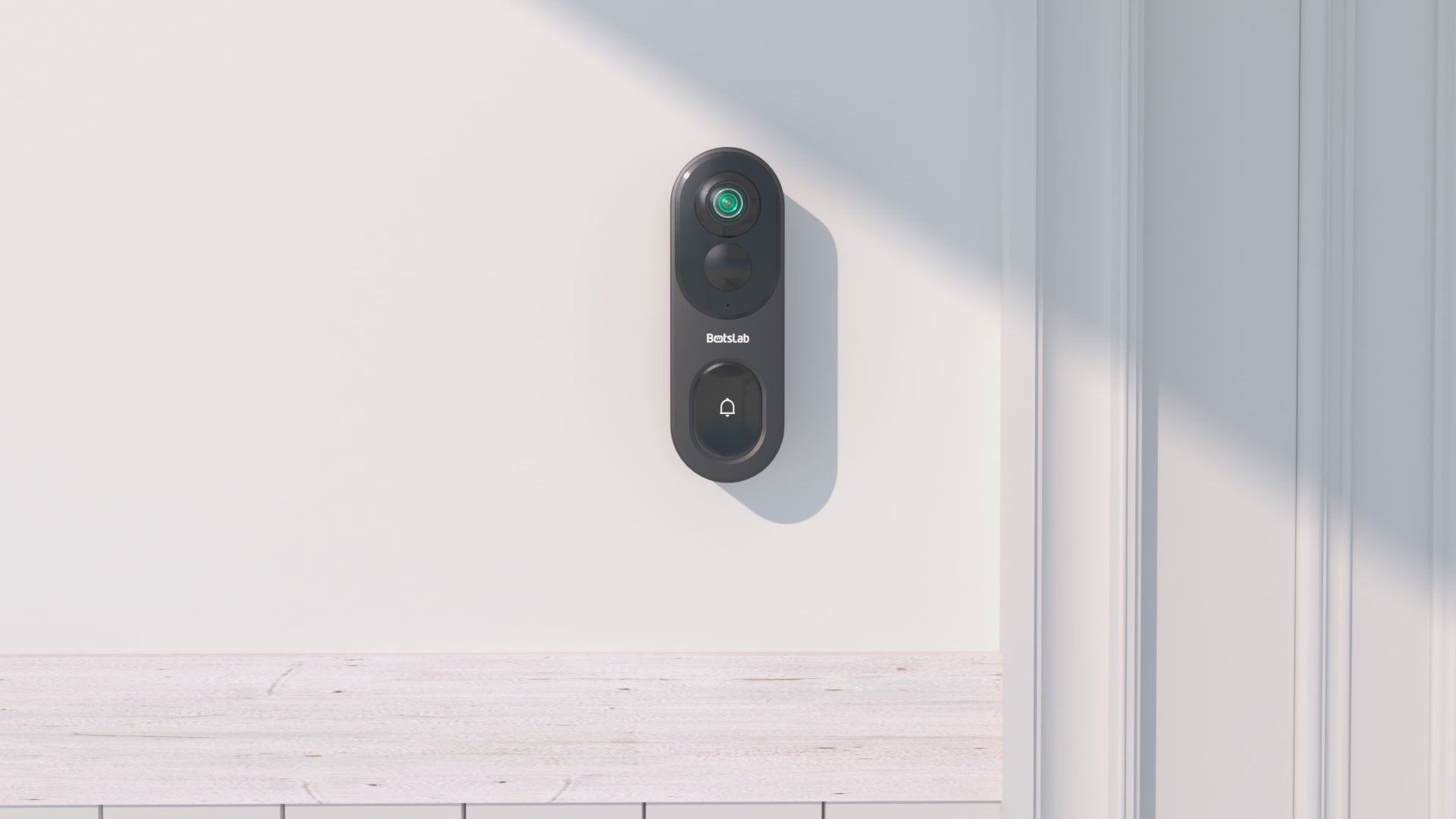

Share:
What is two-way audio in security cameras?
How to Choose a Heat-Resistant Dashcam Model for Summer?